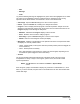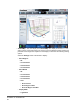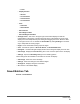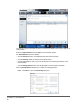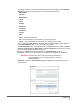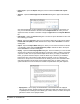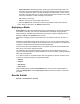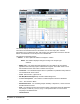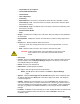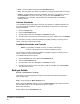Manual
• Linear
• Display Position
• 3D View
• CL1/CL3 Plane
• CL2/CL3 Plane
• CL1/CL2 Plane
• View
• All Events
• Gated Events
• Show Cursors
• Show Region Labels
• Show 3D Region View Box
• 3D Region View - This view in the upper right of the window displays a small 3D
representation of the regions. The three axes are shown in the bottom left corner of the
display and can be manipulated by left-clicking and dragging the mouse. Move the slider
on the right to zoom in or out. Enable the 3D View Box by clicking Settings for an easier
way to manipulate the viewing angles.
• Region - A list that enables viewing of specific region.
• View - A list with the options to Show All Events, or Show Gated Events.
• Histogram - A smaller histogram display identical to the histogram display in the 2D view.
• Save Image - Displays the Save As dialog box to save a screen capture of the 3D display.
• Settings - Opens the 3D Settings dialog box the following options:
These settings are also available on the toolbar of the main 3D display:
• Save Image - Saves the current 3D image.
• Settings - Saves the settings to view different angles.
• All Regions - Displays all regions of the batch.
• 2D - Returns to the default display.
Saved Batches Tab
Results > Saved Batches
Results Page
59