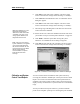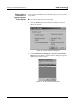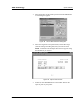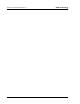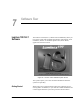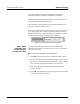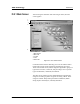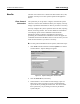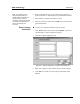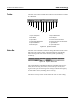User Manual, Version 2.1 User guide
100 IS S Users Manual Version 2.1 xMAP Technology
7 - 6 PN 89-00002-00-070 Rev. A
Toolbar The main screen has a toolbar that contains several buttons to initiate
IS commands.
Figure 45. System Toolbar
Status Bar The main screen includes a status bar along the bottom of the screen
that shows the system’s status. Check the status bar periodically
while running a batch to ensure that the system is performing
accurately.
Figure 46. System Status Bar
The system displays information about the command state, device
status, device activity, laser status, total events per second, and
region events per second using color coding to indicate the urgency
of each item’s status (excluding device activity).
The device activity section on the status bar uses no color coding.
12
11
10
9
8
7
6
5
4
3
2
1
1. Import Templates 7. Export Batch Data
2. New Batch 8. Print Report
3. Open Batch 9. Connect to the Instrument
4. Create New Multi-Batch 10. Disconnect from the Instrument
5. Open Multi-Batch 11. Eject/Retract
6. Start Analysis 12. Open Help Files