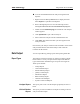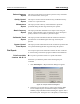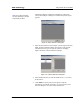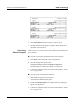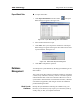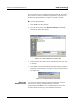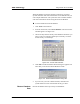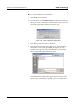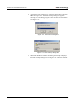Manual
xMAP Technology Using Luminex 100 IS 2.2 Software
PN 89-00002-00-069 Rev. A 6 - 107
To access the Standards tab from Analysis using Microsoft
Explorer:
1. Right-click on the desktop Start button to display the menu.
Select Explore to open Microsoft Explorer.
2. Browse through Explorer to access the following location:
C:\Program Files\Luminex\Luminex100IS\DataInterpApp.exe
3. Double-click the DataInterpApp executable file. The Analysis
window appears.
4. Click Open Batch to open a file for analysis.
5. Select a batch for analysis from the available batches list.
6. Click Select. The data for the batch you select appears in the
Analysis window.
Proceed with your analysis as desired. The executable version of this
analysis feature has the same functionality as that within the
Luminex 100 IS software.
Data Output You can output data by printing reports and exporting batch data.
Report Types The Luminex 100 IS 2.2 software can format your batch or multi-
batch results in a variety of report formats and provide different
types of information in different types of reports. See Figure 98.
These reports include:
• Analyte Report
• Clinical Patient Report
• Patient Summary Report
• Quality Control Report
• Maintenance Report
• Batch Summary Report
• Calibration Trend Report
• System Control Trend Report
Analyte Report This report prints some or all the samples grouped by the test in a
batch.
Clinical Patient
Report
This report provides a breakdown of samples according to the test
analysis with that sample.