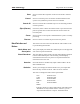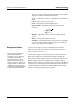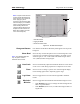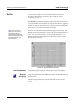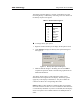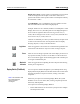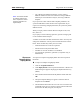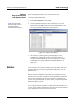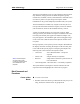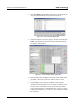Manual
xMAP Technology Using Luminex 100 IS 2.2 Software
PN 89-00002-00-069 Rev. A 6 - 47
Start Select to initiate data acquisition on the new advanced or selected
batch.
Cancel Select to cancel the process for the last command initiated in the
system. The system then processes the next command.
Cancel All Select to cancel all the commands in process. It essentially performs
an abort operation.
Eject (Retract) If retracted, select to direct the Luminex XYP to eject the microtiter
plate. If ejected, select to direct the Luminex XYP to retract the
microtiter plate.
Pause Select to pause or interrupt the command that the system is currently
processing.
Resume Select to resume or continue the process that was paused.
Batch Data Area and
Buttons
This refers to the screen area from the bottom of the toolbars to the
top of the Histogram/Dot Plot.
Batch Name and
Description
The system displays the batch name and description in the upper-left
side of the Acquisition Detail tab.
Batch Data Area This area displays sample results. The left column displays the plate
location and well description. The remaining columns display
selected bead sets for the assay. Each row represents the data for
each bead set from one well.
Autosize Select this button to automatically adjust column widths to fit the
data and header sizes.
Statistics Allows you to display the selected statistics for your sample data.
Select an entry from the scroll list. There are eleven statistics:
This does not change the format of the expected data.
%CV Trimmed %CV
Count Trimmed Count
Mean Trimmed Mean
Median* Trimmed Peak
Peak Trimmed StdDev
StdDev
*Luminex 100 IS 2.2 software and Luminex 100 IS Developer
Workbench use only median statistics. However, you can
export the other statistics to reports. You define which