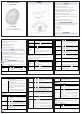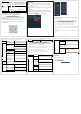User Manual
12
3.App operation
After the device is connected successfully, all functions can be controlled
and set through the App.
1. Add device in the “PlusMinus” App and keep it online;
2. Login your Amazon account in “Amazon Alexa” App;
3. Open the PlusMinus App and then click the “Smart Integrations”
button on the right upper corner. Afterward, choose link to
“Amazon Alexa”;
4. Click “Sign in with Amazon” and then follow the instruction to link
the skill.
VOICE CONTROL: AMAZON ALEXA
10
Auto scan
Press and hold until frequency flashes to start
searching for active channels. Once the channels are
located, they will be saved as P01,P02, up to P40.
FM tuning
1. Press or to adjust the
frequency(0.1MHZ).
2. Press and hold or to adjust channels.
FM volume
Press or to adjust the volume.
6.USB port output 5V—1.0A for charging mobile phone
1.Download the App
Please download “PlusMinus” from App Store, Google Play or our
website (www.plusmunis.ai/app). You can also scan the QR below to
download the App.
PLUSMINUS APP CONTROL
15
pink
Orange light Ok, Google, set Wake-up Light to
orange
Color
changing
automatically
Ok, Google, set Wake-up Light to
auto color
Adjust the
light
brightness
Ok, Google, set Wake-up Light’s
brightness to 1-100 percent
Warranty
Products are with our worry-free 12-month warranty.
Website:
www.lumiman.com
Tech Support Email: support@lumiman.com
13
5. Then you can control the device through Amazon Alexa.
Description Functions Voice Commands
Light
mode
Turn on the light Alexa, turn on Wake-up Light
Turn off the light Alexa, turn off Wake-up Light
Green light Alexa, set Wake-up Light to
green
Red light Alexa, set Wake-up Light to red
Blue light Alexa, set Wake-up Light to blue
Pink light Alexa, set Wake-up Light to pink
Orange light Alexa, set Wake-up Light to
orange
Light blue light Alexa, set Wake-up Light to light
blue
Color changing
automatically
Alexa, set Wake-up Light to auto
color
Light
brightness
Adjust the light
brightness
Alexa, set Wake-up Light’s
brightness to 1-100 percent
Display
brightness
Turn off the screen
display
Alexa, turn off Wake-up Light’s
screen mode
Lower the screen
display’s brightness
Alexa, set Wake-up Light’s screen
mode to low
higher the screen Alexa, set Wake-up Light’s screen
11
2. Add the device
Once your alarm clock is connected with the power, press and hold
button for 5 seconds until the icon on the device rapidly
NOTE: if the icon on the device is NOT rapidly blinking, please press
and hold the button
14
display’s brightness mode to high
1. Log in your Google account in Google Home;
2. Open PlusMinus App and click the “Smart Integrations” button on
the right upper corner and link to “Google Assistant”;
3. Click “Link with Google Assistant” and it will take you to an
authorization page. Click “Agree and link”;
4. Now you can control the device through Google Home.
Description Functions Voice Commands
Light mode
Turn on the
light
Ok, Google, turn on Wake-up Light
Turn off the
light
Ok, Google, turn off Wake-up Light
Green light Ok, Google, set Wake-up Light to
green
Red light Ok, Google, set Wake-up Light to red
Blue light Ok, Google, set Wake-up Light to
blue
Pink light Ok, Google, set Wake-up Light to
VOICE CONTROL:
Google Assistant
until it is rapidly blinking.
blinking. This is in pairing mode.
Choose “Add Device” in the center of the page and choose the type
“TableLamp”
Make sure you connect the 2.4 Ghz WiFi and continue connection.