Operation Manual
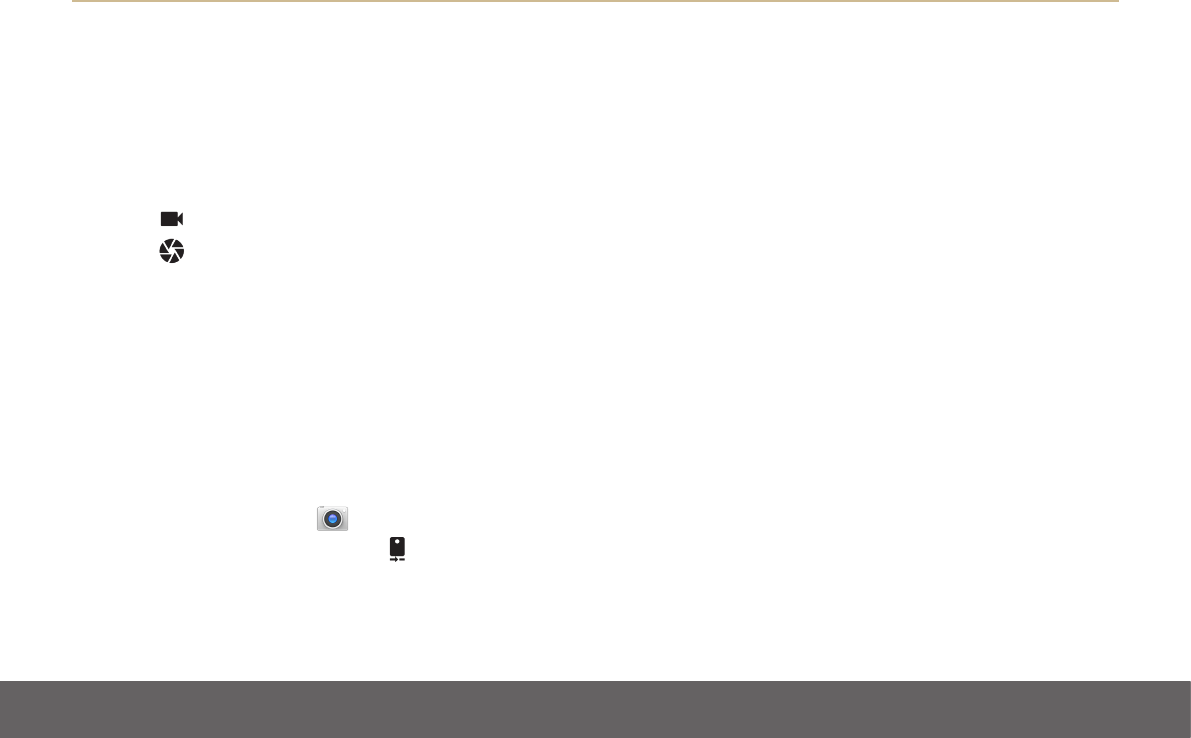
LUMIGON T3 – USER MANUAL
Copyright © 2016 Lumigon A/S - All rights reserved
68
Open the main Camera when the screen is locked
» If the phone is in Sleep mode, wake up the screen by either double tab the screen (double
tap needs to be enabled in Settings) or by pressing the Power or Menu key. Then swipe your
nger from the right edge of the screen to the left across the screen.
16.3 Switching between Camera and Video modes
When you open the Camera app, two white icons on the screen indicates the Camera’s current mode:
• Video mode for recording videos
• Camera mode for taking photos
Select one mode by touching the corresponding icon. As a default the phone will be ready to capture photos.
You can also use the ActionKey (located on the side below the volume key) to start recording in Video mode. Briey press the ActionKey to
switch between the Camera and Video modes.
16.4 Switch between the front and back cameras
• Open the Camera app
• Touch the “Switch camera” icon to switch between the front and back cameras
Alternatively, you can also use the ActionKey to switch between the front and back cameras.










