Operation Manual
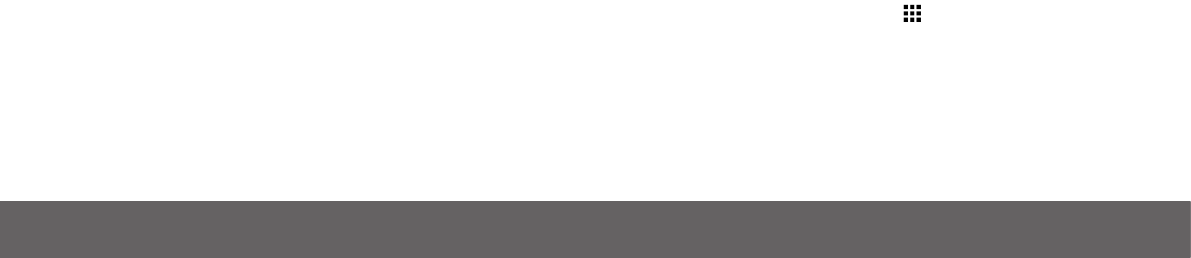
LUMIGON T3 – USER MANUAL
Copyright © 2016 Lumigon A/S - All rights reserved
42
Timezone:
• You can activate or deactivate Time zone in Sidewinder launcher by toggling the on/off switch.
If you wish to see more than one time zone in Sidewinder launcher, you can add by touching + and choosing from the list.
Calendar:
• You can activate or deactivate the Calendar in Sidewinder launcher by toggling the on/off switch.
• To add a calendar to Sidewinder touch + and choose from the list of available calendars on your phone. The list will depend on the
accounts you have on the phone.
• The number of calendar items can be set under “Max calendar items” to adjust your personal preference.
Web content:
• You can activate or deactivate the Web content in Sidewinder launcher by toggling the on/off switch.
• To add a web page you wish to have displayed in Sidewinder just touch + and enter the URL for the desired page. The chosen web page
will be displayed when you open Sidewinder.
Recent apps:
• You can activate or deactivate the overview of recent apps in Sidewinder launcher by toggling the on/off switch.
• You can choose to see either the Recently used apps, Most used apps or Search only by touching this icon
If an app is located in the Dock of the home screen it will not be shown in the Recently used or Most used apps. as it’s already easy to access
from the home page.
Tip!
Touch the screen and drag your nger downwards to update all information on Sidewinder launcher.










