Operation Manual
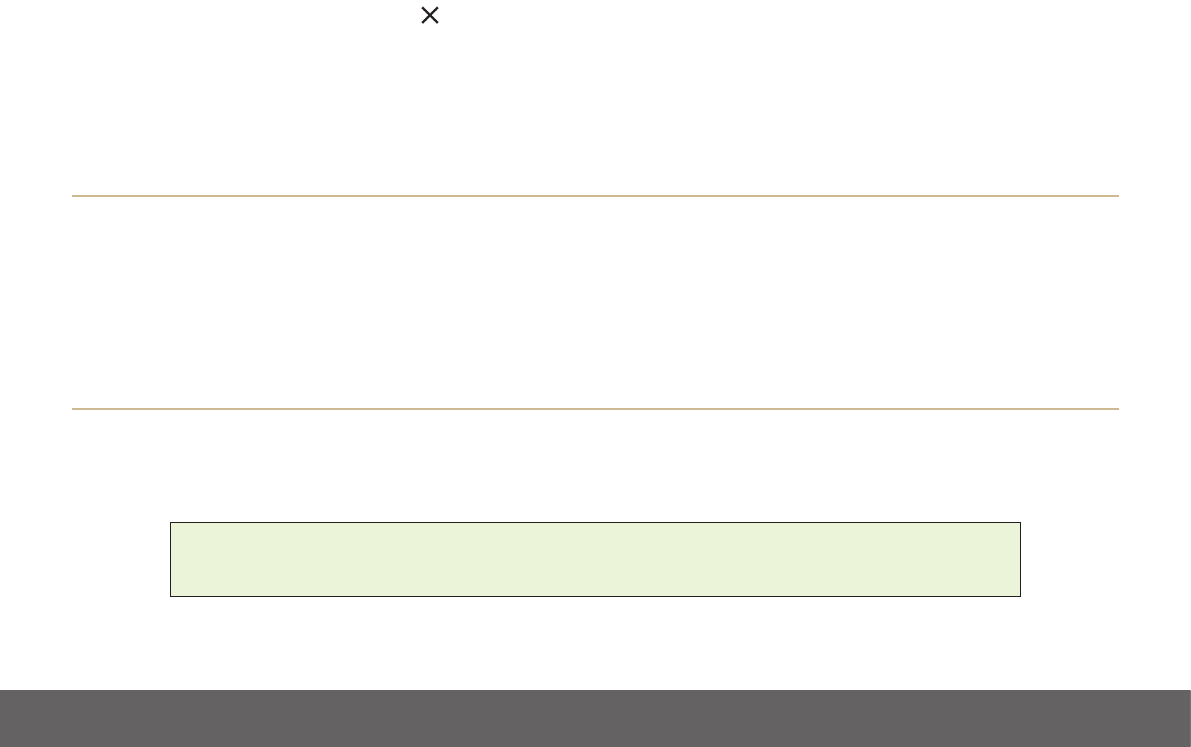
LUMIGON T3 – USER MANUAL
Copyright © 2016 Lumigon A/S - All rights reserved
38
• Without lifting your nger, move the app toward the top of the screen
• Drop the item over the “Remove” icon
If you are removing an app or a widget from the Home screen, this action only removes its shortcut on the Home screen. It doesn’t actually
delete the app or widget itself from the phone. The app will still appear on the All Apps screen and the widget will still appear in the list of
widgets.
Add a new Home screen
If you need more space for your items on the Home screen, you can extend the main Home screen with additional Home screens.
• Touch and hold an app or a widget you want to move to a new screen
• Without lifting your nger, drag the item all the way to the right edge of the screen
• Lift your nger to drop the item on the new screen
Switch between Home screens
The gray dots above the Dock indicate the number of your Home screens. The largest dot represents the Home screen you are currently
viewing.
» To scroll through your Home screens, swipe your nger left and right across the screen
TIP: If you touch and hold an empty spot on any Home screen, you’ll see all your Home screens displayed as
miniatures. Swipe your nger left and right to go back and forth between the Home screens. Touch the
Home screen you want to open.










