Operation Manual
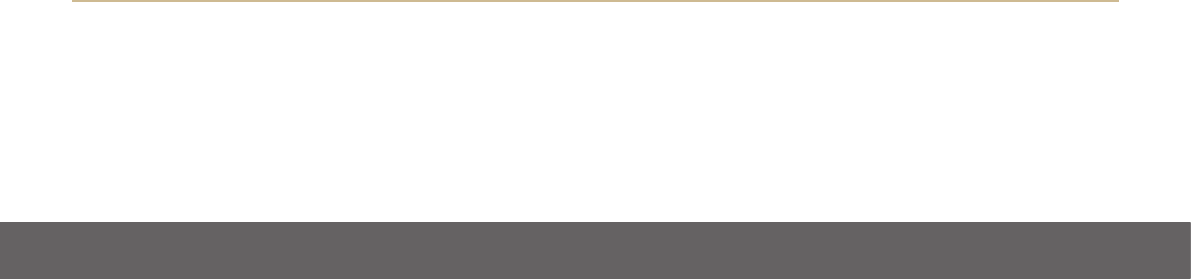
LUMIGON T3 – USER MANUAL
Copyright © 2016 Lumigon A/S - All rights reserved
34
The Home screen always displays the following elements:
• The Status bar at the top of the screen. This shows time, notication icons and status icons
• Apps and/or widgets that you’ve placed on the Home screen
• The Dock with the Dock icons at the bottom of the screen
You can personalise your Home screen by changing the wallpaper, adding more app shortcuts and widgets, rearranging the items on the
Home screen, changing the apps displayed in the Dock etc.
6.2 Status bar and Notifications panel
The Status bar - located at the top of your screen - displays time, notication icons and status icons.
• Status icons on the right show signal strength, silent mode, battery status etc.
• Notication icons on the left report the arrival of new messages, calendar events, missed calls, availability of system or applications
updates and ongoing settings, e.g. call forwarding. Depending on your sound settings, you may hear a sound whenever you receive a new
notication. To see the details of your notications and quickly access them, open the Notications panel by dragging the Status bar down
Respond to a notication
• Drag the Status bar down from the top of the screen to open the Notications panel
• In the Notications panel, touch the notication you want to respond to. Some notications also allow you to take specic actions by
touching icons within the notication
• To dismiss a notication, swipe it sideways off the screen










