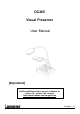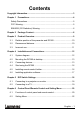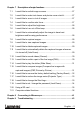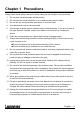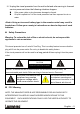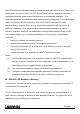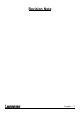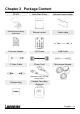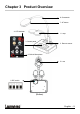DC265 Visual Presenter User Manual [Important] To download the latest version of Quick Start Guide, multilingual user manual, software, or driver, etc., please visit Lumens http://www.lumens.com.tw/goto.
Contents Copyright Information ....................................................................................... 3 Chapter 1 Precautions .................................................................................... 4 Safety Precautions ....................................................................................... 5 FCC Warning................................................................................................ 5 EN55022 (CE Radiation) Warning ........................
Chapter 7 Descriptions of major functions .................................................... 27 7.1 I would like to switch image sources ................................................. 27 7.2 I would like to make text clearer and photos more colorful ............... 27 7.3 I would like to zoom in /out of images ............................................... 27 7.4 I would like to use the auto focus ...................................................... 27 7.
Copyright Information Copyrights © Lumens Digital Optics Inc. All rights reserved. Lumens is a trademark that is currently being registered by Lumens Digital Optics Inc. Copying, reproducing or transmitting this file is not allowed if a license is not provided by Lumens Digital Optics Inc. unless copying this file is for the purpose of backup after purchasing this product. In order to keep improving the product, Lumens Digital Optics Inc.
Chapter 1 Precautions Always follow these safety instructions when setting up and using the visual presenter: 1. Do not place visual presenter in tilted position. 2. Do not place the visual presenter on an unstable trolley, stand or table. 3. Do not use the visual presenter near water or source of heat. 4. Use attachments only as recommended. 5. Use the type of power source indicated on the visual presenter.
15. Unplug the visual presenter from the wall outlet and refer serving to licensed service personnel when the following situations happen: If the power cable or plug becomes damaged or frayed. If liquid is spilled into it or the visual presenter has been exposed to rain or water. Using an incorrect battery type in the remote control may result in breakdown. Follow your country’s instructions on how to dispose of used batteries.
Note: This equipment has been tested and found to comply with the limits for a Class A or B digital device, pursuant to Part 15 of FCC Rules. These limits are designed to provide reasonable protection against harmful interference in a residential installation. This equipment generates uses and can radiate radio frequency energy and, if not installed and used in accordance with the instruction, may cause harmful interference to radio communications.
Revision Note English - 7
Chapter 2 Package Content DC265 Quick Start Guide Remote Control Holder Remote control Audio cable Extender Adapter VGA Cable USB Cable C-Video Cable Power Cord Microscope Adapter Download and Safety Instruction Appearance may vary with country/region.
Chapter 3 Product Overview 8. Gooseneck 7. AF button 4. LED indicator 1. Lamp 3. Control panel 2. Remote sensor 9. Built-in Microphone 5. Lens 6.
3.1 Relative position of the presenter and DC265 DC265 Document Presenter 3.2 Recommend distance * About 470 mm distance between camera and the desktop is recommended.
3.
Chapter 4 Installation and Connections 4.
4.2 Mounting the DC265 at desktop 1. Please set up the DIP Switch settings first. Refer to Chapter 5 “DIP Switch Settings” in the DC265 user manual. 2. Please refer to the Base Installation Guide for installation instructions for all parts. 4.3 Connecting devices 4.3.1 Step 1: Plugging in the power outlet AC Outlet Appearance of power cord may vary with countries/regions. 4.3.
Connecting to a TV 1. Using EXTENDER adapter and C-Video cable to connect EXTENDER of DC265 to a C-Video of TV. 2. Adjust DIP Switch Setting NTSC: America, Taiwan, Panama, Philippine, Canada, Chile, Japan, Korea and Mexico PAL: Country/region not listed above: OSD is not available in C-Video. Functions such as [Menu] / [Rotate] / [PAN] / [Source] / [Record] / [Capture] / [Delete] / [PBP] / [Slide Show] are not available on control panel and the remote control.
Connecting to a computer Use VGA cable to connect VGA IN connector on DC265 to the VGA OUT connector on the computer Using the USB Cable Connect to USB port then install the supplied Ladibug™ program. Please refer to the DC265 User Manual. Using the EXTENDER adapter and RS232 Cable to connect EXTENDER of DC265 to a RS232 of computer Connecting to speaker Speaker : Or connect to an additional amplifier before connecting to the speaker.
4.4 Start using the DC265 Control Panel Remote Control When using the remote control, aim at the receptor on the DC265, and press the power button. Once DC265 is turned on, the LED on the control panel will flash a few times and stay lit. Please contact your distributor if the LED is not on. Once the password page is shown , please key in the password. If you forget it, please contact your distributor or the service center. 4.
4.6 Installing application software After installing the USB driver and application software, you can use the following functions: Control the DC265. Capture and record images. Annotate the image, highlight important details and save it. Support the full screen function. : Please refer to Ladibug™ software user manual for installation steps and software operation.
Chapter 5 DIP Switch Settings You have to reset the unit for setting to take affect. 5.1 Connecting to a projector or monitor 5.1.1 SXGA 60Hz output (default values): 5.1.2 XGA 60 Hz output 5.1.3 Special mode 5.1.
5.2 Connecting to a TV 5.2.1 NTSC: America, Taiwan, Panama, Philippines, Canada, Chile, Japan, Korea and Mexico 5.2.2 PAL: Countries/regions not listed above. VGA output is not supported once C-Video output has been enabled.
Chapter 6 Control Panel/Remote Control and Setting Menu 6.1 Functions of control panel and remote control : OSD is not available at C-Video mode. [Menu] / [Rotate] / [PAN] / [Source] / [Record] / [Capture] / [Delete] / [PBP] / [Slide Show] functions are not available on the machine panel and the remote control. The below functions are listed alphabetically. Name Function Turn on and off the visual presenter.
PBP Compare live images with captured images. Remote control Record Record motion images. Press [Record] to record images to SD card, press [Record] again to stop Remote control / Rotate recording. Rotate the image by 0°/90°/180°/270°. Control panel Remote control / Control panel Slide Show Source Zoom +/- Show the photos or videos stored in the SD card (priority) or internal memory in slide mode. Switch between different sources of signals: 1. Live images (default) 2.
6.2 Setting Menu Press [Menu] on the remote control or control panel to enter the setting menu; The bold underlined values in the following table are the defaults. st rd 1 Level 3 Level nd 2 Level Descriptions Major Adjustment Minor Items Items values Focus 0~Max Use the left and right arrow keys to adjust focal length on an object Mode Normal/Slide/ Film/Microscope Use the left and right arrow keys to select the image mode.
1. 0.5 Sec 2. 1 Sec Delay 3. 3 Sec 4. 5 Sec 5. 10 Sec Use the left and right arrow keys to select the delay time. Select manual mode to switch images manually. 6. Manual 1. High Image Quality 2. Medium 3. Low Copy To SD Delete All Enter Yes/No Press [Enter] to immediately copy the data in visual presenter to the SD card. Use the left and right arrow keys to select, and then press [Enter] to confirm the deletion of photos. Delete the image stored in the SD card (priority) or internal memory.
Capture Interval USB Transfer AE 1. 5 sec 2. 10 sec 3. 30 sec 4. 1 min 5. 2 min 6. 5 min 1. Camera 2. Storage device On/Off Use the left and right arrow keys to set the capture interval. It only works when the capture mode is set to [continuous]. Use the left and right arrow keys to select the USB transfer mode. 1.Camera: connecting the DC265 to view live image; 2.Storage device: connecting to the SD card (priority) or internal memory.
Language 1. English English 2. 繁体中文 Traditional Chinese 3. Deutsch German 4. Français French 5. Español Spanish 6. Русский Russian 7. Nederlands Dutch 8. Suomi 9. Polski Finnish 10. Italiano Italian 11. Português Portuguese 12. Svenska Swedish 13. Česky Czech Polish Use the left and right arrow keys in the language option to select the preferred language. Advanced 1. XGA 2. SXGA Output Mode 3. UXGA 4. 720P 5.
Read the value of the current image mode. Preset Load Yes/No Use the left and right arrow keys to select, and then press [Enter] to confirm. Save the value of the current image mode. Preset Save Factory Reset Yes/No Yes/No Use the left and right arrow keys to select, and then press [Enter] to confirm. Use the left and right arrow keys to select, and then immediately press [Enter] to activate the factory reset.
Chapter 7 Descriptions of major functions 7.1 I would like to switch image sources Live image is the default of image source. Press [Source] on the remote control or control panel to change: 1. Live images (default) 2. SD card (priority) or internal memory 3. Computer. 7.2 I would like to make text clearer and photos more colorful Photo is the default. You can change setting via the remote control or control panel.
7.5 I would like to adjust the brightness If you use the remote control or the control panel: 1. Press [BRT +] to make it brighter. 2. Press [BRT -] to make it darker. 7.6 I would like to turn on/ off the lamp 1. The default of lamp is turn on. Press [Lamp] on the control panel to turn off. 7.7 I would like to automatically adjust the image to have best brightness and focusing performance 1. Press [Auto Tune] on the control panel. 7.8 I would like to capture images 7.8.
7.8.3 Capturing and saving images 1. Press [Capture] on the remote control or control panel . If the capture mode is set to [continuous], press [Capture] to capture images continuously, press [Capture] again to exit. 7.9 I would like to view captured images 1. Press [Source] on the remote control or control panel to display thumbnails of all captured images. 2. Press [] or [] or [] or [] to select the thumbnail you want you view. 3. Press [Enter] for the full-screen display of the image. 4.
7.12 I would like to record videos (Record) 7.12.1 Setting the image quality 1. Press [Menu] on the remote control or control panel to enter the setting menu. 2. Press [] or [] to the [Storage]. 3. Press [] to [Image Quality]. 4. Press [] or [] to select among [High/Medium/Low]. 5. Press [Menu] to exit. 7.12.2 Recording motion images 1. Press [Record] on the remote control or control panel to start recording videos. 2. Press [Record] again to stop recording. 3.
7.14 I would like to play the slides (Slide Show) 7.14.1 Setting the slide show effect 1. Press [Menu] on the remote control or control panel to enter the setting menu. 2. Press [] or [] to access the [Storage] menu. 3. Press [] to find the [Slide Show Effect]. 4. Press [] or [] to select image switch mode between [Off / Shutter / Right / Down / Side / Open]. 5. Press [Menu] to exit. 7.14.2 Setting delay time 1. Press [Menu] on the remote control or control panel to enter the setting menu. 2.
C1 C2 C3 C4 C5 C6 C7 Captured Image Live Image Remote control: 1. Press [PBP] to enter the PBP (Picture by Picture) photo selection screen. 2. Press [] or [] or [] or [] to select the files to be compared. 3. Press [Enter] to activate the image comparison. 4. Press [] or [] to move the images (captured images only) leftward/rightward. 5. Press [Menu] again to return to image thumbnails. 6. Press [Source] to exit. Control panel: 1. Press [Menu] to enter the setting menu. 2.
2. 3. 4. 5. Press [] or [] to access the [Advanced] menu. Press [] to select [Factory Reset]. Press [] or [] to select [Yes]. Press [Enter] to activate. 7.17 I would like to reduce the image noise (Projector Type) This function enables visual presenter to automatically clear image noise. The noise is especially obvious when Visual presenter is connected to a DLP projector. You can use this function to improve the image quality. 1.
6. Press [] to [Logo Show time], and press [] or [] to modify the show time. 7. Press [MENU] to exit. 7.19 I would like to set / change the password (Lock Down) 7.19.1 Setting the password 1. 2. 3. 4. 5. Press [Menu] on the control panel to enter the setting menu. Press [] or [] to the [Advanced] menu. Press [] to [Lock Down]. Press [] or [] to select [On]. The screen will be displayed, as shown below. Key in Password ** 6. Key in the password Press the keys on the control panel.
7.19.2 Changing the password Press [Menu] on the control panel to enter the setting menu. Press [] or [] to the [Advanced] menu. Press [] to [Lock Down] Press [] or [] to select [Off] and deactivate the password setting function. 5. Press [] or [] to select [On] and reactivate the password setting function. Refer to Steps 5-8 in DC265 User Manual Chapter 7 Descriptions of major functions 7.18.1 Setting the password for operational steps. 1. 2. 3. 4. 7.20 Using a SD card 7.20.
7.20.2.2 The screen will display as follow, once you insert an unformatted SD card. Press [] or [] on the control panel to select. Format SD Card YES NO The data previously saved on the SD card will be erased when it is formatting. 7.20.3 Ejecting a SD card Turn the power off before ejecting the SD card to avoid damaging the SD card. 7.21 Computer-related functions Ensure that the USB cable is connected and the drivers are installed before using the computer-related functions.
2. Click [Get Picture] will capture the photos of live images and insert the files in use shown as top right figure. 7.21.2 I would like to insert a photo in MS-Word : For Windows Office 2003 or later versions, please use the function with OneNote. 1. Click Insert > Image > From Scanner or Camera in MS-Word. 2. Select [Visual Presenter V2] and click [Custom Insert]. 3. Click [Get Picture]. It will capture the photo of live image.
7.21.3 I would like to change the setting of DC265 then capture a photo in MS-Word : For Windows Office 2003 or later versions, please use the function with OneNote. 1. Click Insert > Image > From Scanner or Camera in MS-Word. 2. Select [Visual Presenter V2 TWAIN] and click [Custom Insert]. 3. A window showing a live image (see below) will be displayed.
4. Press [Setting] to control the DC265 via the Camera Settings interface. The operating procedure is the same with the remote control and control panel of the DC265. Refer to DC265 User Manual Chapter 6 Control Panel / Remote Control and Setting Menu. 5. Press [Setting] to capture images in MS-Word. 6. Press [Cancel] to exit. 7.21.4 I would like to set the DC265 as a PC Camera 1. Press [Menu] on the remote control or control panel to enter the setting menu. 2. Press [] or [] to the [Setting] menu. 3.
3. Press [] to find [USB Transfer]. 4. Press [] or [] to select [Storage device]. 5. Press [Menu] to exit. 6. A Removable Disc will be displayed. The Removable Disc will select SD card if a SD card has been inserted, but if a SD card has not been inserted, the Removable Disc is internal memory. Doing this will disable the Capture function. Suggest you return it to [Camera] mode after using this function. Please follow the steps below. 1.
Chapter 8 Connecting to Microscope 1. Mount the microscope adaptor onto the microscope. Please choose an appropriate microscope adapter. Microscope adapter accessories are applicable to eyepieces of Ø28mm, Ø31mm, Ø33mm, and Ø34mm. 2. The lens of DC265 connects with the microscope adaptor. For eyepieces of about Ø33mm and Ø34mm, only one microscope adapter is needed (please choose the one with maximum diameter).
5. Digital Zoom 5.1. Press [MENU] to enter the setting menu. 5.2. Press [] or [] to the [Setting]. 5.3. Press [] to select [Digital Zoom]. 5.4. Press [] or [] to select [On]. 5.5. Press [Zoom +]/[Zoom -] on the remote control and control panel In microscope mode all functions are available except for the [Zoom +] / [Zoom -] / [PAN] functions on the remote control and control panel. Please reset to normal mode after using the microscope, otherwise, you are unable to use zoom in/out function. 1.
Chapter 9 Troubleshooting This chapter describes problems you may encounter while using DC265. If you have questions, please refer to related chapters and follow all the suggested solutions. If the problem still occurred, please contact our distributors or service center. No.