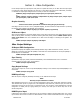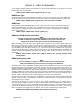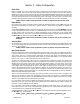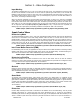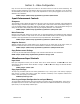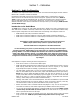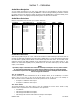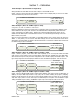Instruction Manual
Section 5 – Video Configuration
Radiance 2020 rev 102214
21
Keys" are set to ‘allow’ the left/right arrow buttons on the remote can then be used to control reinterlacing. The
left arrow toggles reinterlacing on/off and the right arrow toggles the field order. Depending on how the picture
was deinterlaced, the field order may or may not be important but it can be quickly toggled to see if there is any
difference. The command is:
MENU →
→→
→ Input →
→→
→ Video Setup →
→→
→ [Resolution] →
→→
→ Control →
→→
→ Reinterlace
Input Enhancement Controls
Sharpness
This command is used to adjust the sharpness for all inputs. There are controls for horizontal, vertical and diagonal
sharpness (edges) and texture (fine detail). It is generally best to leave these controls at the default setting of 0
or to use moderate settings. Using higher settings can introduce image artifacts. Some people prefer having all 6
settings set the same. Other people prefer only using the diagonal parameters. The command is:
MENU →
→→
→ Input →
→→
→ Video Setup →
→→
→ [Resolution] →
→→
→ Enhance →
→→
→ Sharpness →
→→
→ OK
Noise Reduction
Mosquito noise and block artifact noise are both seen in compressed material. The Radiance has both temporal
and special noise reduction to help reduce the noise level these artifacts introduce into the image. Block artifact
reduction is also supported and can be useful with overly compressed video. The command is:
MENU →
→→
→ Input →
→→
→ Video Setup →
→→
→ [Resolution] →
→→
→ Enhance →
→→
→ Noise Red. →
→→
→ OK
Adaptive Contrast
Adaptive Contrast varies the contrast based on the average level of the central 60% of the picture. When you
adjust the contrast the effect is shown in a centered window for evaluation. The command format is:
MENU →
→→
→ Input →
→→
→ Video Setup →
→→
→ [Resolution] →
→→
→ Enhance →
→→
→ AdapContrast →
→→
→ OK
Copy Enhancement Settings
You can copy the local enhancement settings to other resolutions and memories. The command is:
MENU →
→→
→ Input →
→→
→ Video Setup →
→→
→ [Resolution] →
→→
→ Enhance →
→→
→ Copy →
→→
→ OK
Miscellaneous Input Controls
Input Label
Each input configuration memory can be named. Follow the on-screen directions. The
and
arrows select
which input to change and then which character to change. The
and
arrows change the selected character.
The command is:
MENU →
→→
→ Input →
→→
→ Label →
→→
→ OK
Copy Input Settings
The input copy command copies all user memory parameters to one, or more, input or user memory. Copying an
input memory to another input memory copies each resolution sub-memory to the respective resolution sub-
memory of the other input(s). The command is:
MENU→
→→
→ Input→
→→
→ Copy→
→→
→ OK
Selecting an Output Configuration for an Input Memory
The output-
Mode, CMS and Style
for each input resolution sub-memory can be set independently. This is done in
the Output setup menu. See the “
Video Output Setup” Menu
section for additional information on connecting an
input memory to an output
Mode
,
CMS
and
Style.