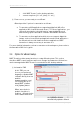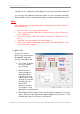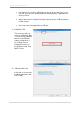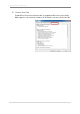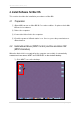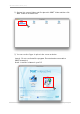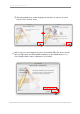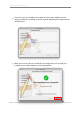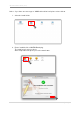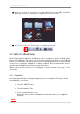User's Manual
uBoard Installation Guide (V4.1)
21 |
P a g e
i. click ‘MINT Control’ on the desktop window.
ii. execute step from [-1 a.iii ] thru [ -1 a.iv ]
⑤ From now on, you are ready to use uBoard
uBoard provides 2 options for annotation as follows;
a. To annotate on MS applications supporting digital ink (MS office
application, MS Journal Note and others) – For these applications, you
can easily annotate by using ink function supported by Microsoft
without using specific annotation software called MINT Interactive.
b. To annotate on other application which does not support digital ink
feature such as home developed application and/or web application –
As uBoard can’t use ink feature from these applications, MINT
Interactive is always necessary to annotate on it.
For more detailed information on how to annotate on the workspace, please refer to
the Annotation SW User’s guide.
3.4 Option for uBoard setup.
MINT Control provides many functions to setup uBoard system. This section
describes MINT control functions and how to change its parameters. All functions
can be managed after MINT Control is executed from the desktop window.
① Information TAB
In this TAB, you can
choose your preferred
language or update MINT
software directly from our
website
(www.penandfree.com).
For keeping the up-to-
dated MINT software,
click [Update] button.
When ‘autocheck for
update’ check box is
enabled, uBoard checks
new software whenever
the system boots and
automatically updates uBoard