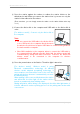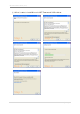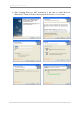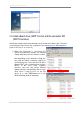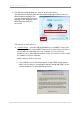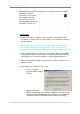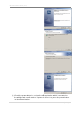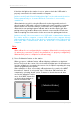User's Manual
uBoard Installation Guide (V4.1)
20 |
P a g e
Note :
As Window cursor position can be more or less swerved by titling angle of
pen, keep the pen tilting angle at calibration time same as you griped pen
in actual writing mode.
After successful calibration, it doesn’t require repeating it because
calibration data is saved to uBoard. But when cursor drift happens,
execute calibrate again to keep it accurate.
However, please keep in mind that calibration is always required if the
projected screen size or the beam projector position changed,
-1 When uBoard station is placed on the left side of the projected screen,
please skip this step. Otherwise, the station position needs to be recognized by
the uBoard SW before calibration with following steps.
a. When ‘Launch’ mode is selected in step.
uBoard invokes MINT Interactive window at
default. Before pushing ‘Calibration’ button,
uBoard station placement should be defined
with following steps.
i. click ‘menu ’ icon on the MINT Interactive
toolbar as depicted on the right side.
ii. click ‘Device Option ’.
iii. click ‘Option’ tab on the uBoard window.
b. When ‘Install’ mode is selected in step .
When SW installation is done successfully, uBoard returns its control to
window mode. Like ‘Launch’ mode, the station position also should be
set properly by using the following steps.
Right position
(Default value)
[MINT Interactive toolbar]