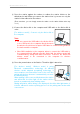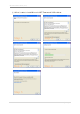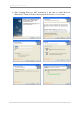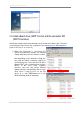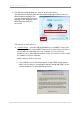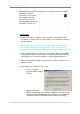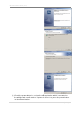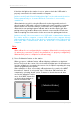User's Manual
uBoard Installation Guide (V4.1)
17 |
P a g e
b. After installing the MINT Image printer, it automatically invokes MINT
Interactive from the
Active-link connected to
the computer directly.
Then you can see the
white background window
with MINT Toolbar on it.
c. ‘Install’ mode.
It starts to install all software to the computer from the Active-link.
This mode is useful for the user who wants to use uBoard on his/her
owned computer.
[Wireless model], if you want to use USB cable communication as
well as Bluetooth wireless communication, select ‘Install’ option
because this feature requires SW installation to the computer directly.
This step automatically installs the virtual printer driver called ‘MINT
Image Printer’ which is necessary for converting documents during
importing it to the current workspace or uBoard printing function.
When uBoard SW installation finished successfully, it returns to the
window system.
Its installation procedure is as follows;
o At first, it starts to
install the MINT Image
Printer.
o After installing the
MINT virtual printer, it will install the MINT Control which has
calibration and uBoard parameter setup functions and MINT
Interactive which is uBoard annotation SW, respectively.