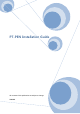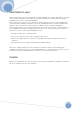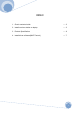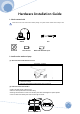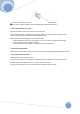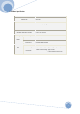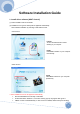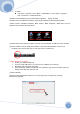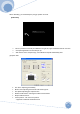User's Manual
9
To delete,
click “Start > Programs > PNF > MINT >uninstall MINT”. or click ‘Start > Programs >
PNF > PenOnPC > uninstall PenOnPC”
(3) MINT Control installation pop-up window will be appeared. [Next]→ [Install]
(4) MINT Control is installed successfully. Please finish installation by selecting [finish] button
If MINT Control is installed successfully, “MINT Control”, “MINT Interactive”, “MINT Note” icons are
appeared on the desktop as shown below.
(5) Attach PEN receiver station on laptop cover and connect USB knob to USB port on the computer
(6) Check if MINT Control is recognized hardware. If the monitor-shaped MINT Control icon is
activated, it turns to blue from gray on lower right corner of system tray.
※ When PEN is not recognized,
Please try on different USB port.
If you are using USB HUB, try to connect to your USB port on PC directly.
Quit MINT Control program and restart.
On some laptops using unconventional LCD, operations may not be successful. Please try
testing on the desk other than the LCD.
(7) PEN calibration
Clicking monitor-shaped MINT Control icon on lower right corner of system tray, and then,
Menu will be appeared.