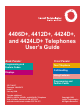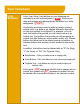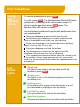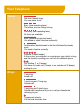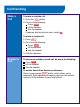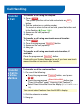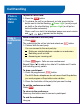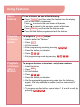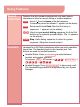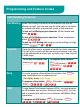4406D+, 4412D+, 4424D+, and 4424LD+ Telephones User’s Guide Back Panels: Front Panels: Programming and Feature Codes Your Telephone Displays Call Handling Using Features 555-710-127 Comcode 108665472 Issue 2 January 2000 To order additional 4406D+, 4412D+, 4424D+, and 4424LD+ Telephone User’s Guides, please call 800-457-1235 and refer to document number 555-710-127.
Your Telephone Line Buttons In this User Guide, fixed buttons on your telephone are indicated by a solid red background ( Spkr ). Buttons you label and program are represented by red letters on a white background ( CampOn ). Line buttons are buttons used to make or receive inside or outside calls. Line buttons are labeled differently depending on how your system is configured.
Your Telephone Using the Speakerphone To use the speakerphone, press Spkr . To mute, press Mute . The Speakerphone / Mute LED flashes continuously, indicating that the call has been muted. To return to normal operation, press Mute again. The Speaker / Mute LED returns to steady. Use the following guidelines to get the best performance from your speakerphone: Place your telephone at least one foot from any wall.
Your Telephone Tones Dial tone (steady tone) You can make a call. Busy (slow repeating tone) The phone you are calling is busy. Fast busy (fast repeating tone) No lines are available. Error (alternating high-low tones) You dialed or used a feature incorrectly. Confirmation (double break in dial tone followed by steady tone) You used a feature correctly. Callback (5 short beeps) A line or pool you selected, or an extension you called, is busy and the system is putting your call into the callback queue.
Call Handling Make a Call To make an outside call: 1: Press the Line button. 2: Do one of the following: Press Spkr . Lift the handset. Use the headset. If required, dial the dial-out code, usually 9 . To make an inside call: 1: Press EXT . 2: Do one of the following: Press Spkr . Lift the handset. Use the headset. 3: Dial the extension. Answer a Call To answer an outside or inside call, do one of the following: Press Spkr . Lift the handset. Use the headset.
Call Handling Transfer a Call To transfer a call using the dialpad: 1: Press Trnsfr . The system puts the call on hold and selects an EXT button. 2: Dial the extension or outside number. To cancel or return to the call on hold, press the button next to the flashing Green Light . 3: Announce the call (optional). 4: Hang up. To transfer a call using one-touch manual transfer: 1: Press Trnsfr . 2: Press the programmed AutoDial button. 3: Announce the call (optional). 4: Hang up.
Call Handling Place a Call on Hold To place a call on hold: 1: Press the Hold button. 2: To retrieve the call (or conference) on hold, press the line button next to the fast-flashing Green Light (a call you put on hold) or the slow-flashing Green Light (a call put on hold at another extension). When a call is on hold, the telephone beeps once each minute appears on the display. and Make a Conference Call While connected to the first party: 1: Press Conf .
Using Features Use a Feature To use a feature, do one of the following: Press Feature and then select the feature from the display (not for the 4406D+ telephone). Press to move to the next screen of features. Press to return to the previous screen of features. Press Feature and then dial the feature code. Press the line button programmed with the feature. Program a Feature Button To program a Feature button: 1: Label a button as "Feature." 2: Press EXT . 3: Lift the handset.
Using Features Special Characters Features that dial numbers automatically may need special characters to allow for correct dialing or system response. Hold Inserts 1 5 second pause in the dial sequence. Consecutive pauses are allowed. P appears on the display. Conf Sends switchhook flash. Must be first entry in sequence. F appears on the display. # # Used to signal end of dialing sequence for Auto Dial buttons or to separate grouped digits. The ## appears on the display. Trnsfr Stop.
Programming and Feature Codes Call Handling Features Call Waiting When Call Waiting is turned on at an extension and you are already on a call, you hear one tone for inside calls or two tones for outside calls when a second call arrives at that extension. To turn on Call Waiting at your extension: lift the handset and 1 1 . press To turn off Call Waiting at your extension: lift the handset and 1 1 . press To pick up a Call Waiting call: hang up and the waiting call rings, or press Feature (or # )+ 8 7 .
Programming and Feature Codes Call Handling Features (continued) Paging There are two types of paging: Group, where you can broadcast an announcement through the speakerphones of telephones on extensions that are placed into paging groups. Loudspeaker, where you can broadcast an announcement over a loudspeaker connected to the system. Group Paging To broadcast an announcement to a paging group, lift the handset and dial the extension of the paging group.
Programming and Feature Codes Call Handling Features (continued) Pickup Pickup allows you to answer calls that are ringing, parked, or on hold anywhere in the system. There are two types of Pickup: Individual and Group. Use Individual Pickup to pick up a call for one specific extension. Use Group Pickup to answer calls ringing at extensions in your Pickup group. Individual Pickup There are three types of Individual Pickup: General, Extension, and Line. Use Extension to pick up a parked call.