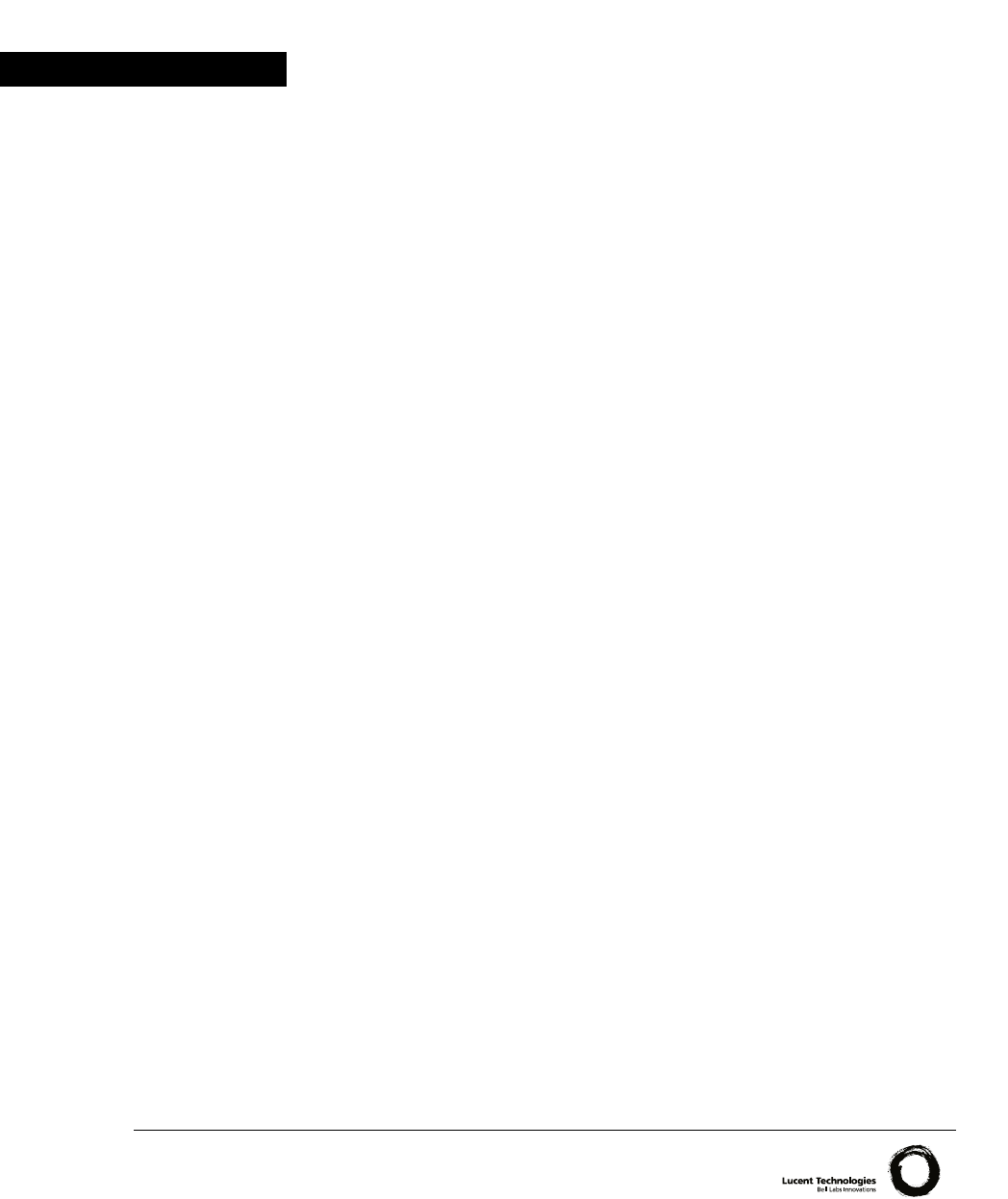Lucent Technologies User’s Guide CAJUN P333T STACKABLE SWITCH Catalog No. 130098 Rev. A.
Contents List of Figures ..................................................................................................... v List of Tables .................................................................................................... vii Chapter 1 Overview .............................................................................................................. 1 Cajun P330 Family Features .................................................................... 1 Layer 2 Features................
ii Chapter 4 Installation and Setup ....................................................................................... 13 Installing Stacking Sub-modules ............................................................ 13 Installing the Stacking Sub-module in the Cajun P330 ...............13 Positioning.............................................................................................. 13 Rack Mounting.......................................................................................
User Level Commands ................................................................. 33 Super command ................................................................. 33 Enable Command .............................................................. 33 Show commands ............................................................... 33 Show module command .................................................... 37 Privileged Level Commands .........................................................
Backup Power Supply (BUPS) ............................................................... 66 Physical ........................................................................................66 Power Requirements ....................................................................66 Environmental .............................................................................67 Safety ...........................................................................................67 EMC Emissions ...................
List of Figures Figure 2.1 Figure 2.2 Figure 2.3 Figure 3.1 Figure 3.2 Figure 4.1 Figure 4.2 Figure 4.3 Cajun P333T User’s Guide Cajun P333T Front Panel ..................................................... 7 Cajun P333T LEDs ................................................................ 7 Cajun P333T AC and DC Back Panels ................................ 10 Cajun P330 stacks with a Cajun P550 Backbone ............... 11 Cajun P330 stacks with a Cajun 330 backbone ..................
List of Figures vi Cajun P333T User’s Guide
List of Tables Table 2.1 Table 2.2 Table 4.1 Table 4.2 Table 4.3 Table 5.1 Table 5.2 Table 5.3 Table 5.4 Table A.1 Table A.2 Table A.3 Table A.4 Table A.5 Cajun P333T User’s Guide Cajun P333T LED Descriptions ............................................. 8 Cajun P330 <- -> Select buttons........................................... 9 Default Switch Settings....................................................... 19 Default Port Settings ...........................................................
List of Tables viii Cajun P333T User’s Guide
Chapter 1 Overview The Cajun™ P330 family of stackable Ethernet workgroup switches includes a range of modules with 10/100/1000 Mbps ports and Layer 3 capability/ATM Expansion sub-module in Phase 2. The first product is the Cajun P333T switch which has 24x10/100 Mbps ports and an Expansion sub-module slot. The optional expansion sub-modules provide additional Ethernet, Fast Ethernet, and Gigabit Ethernet connectivity. A Cajun P330 stack can contain up to 10 switches and up to 3 backup power supply units.
Chapter 1 Overview Layer 2 Features Auto-Negotiation Every 10/100 port on the Cajun P330 supports Auto-Negotiation which automatically detects and supports the operating mode and speed of a connected device. Auto-negotiation is also supported on the Gigabit Ethernet ports for flow control mode only. This means that you can simply connect the Cajun P330 to Ethernet or Fast Ethernet equipment at full or half duplex without configuration.
Chapter 1 Overview Stack Redundancy In the unlikely event that a Cajun P330 switch or Octaplane link should fail, stack integrity is maintained. The broken link is bypassed and data transmission continues uninterrupted. The single management IP address for the stack is also preserved for uninterrupted management and monitoring. Hot-Swappable You can remove or replace any unit within the stack without disrupting operation or performing stack-level reconfiguration.
Chapter 1 Overview IETF • • • MIB-II - RFC 1213 RMON - RFC 1757 SMON - RFC 2613 • Designed to meet the requirements of TR-NWT-000063 - Network Equipment Building System (NEBS), Generic Equipment Requirements, chapters: — 4.4.1 Shock Criteria — 4.4.2 Vibration Criteria — 5.4.1 Shock and Vibration Test Methods Durability Cajun P330 Network Management Lucent realizes the importance of comprehensive network management as a key component of today’s networks.
Chapter 1 Overview Cajun P330 Network Monitoring RMON MIBs - RFC 1757 • RMON support for groups 1,2,3 and 9 — Statistics — History — Alarms — Events SMON MIBs - RFC 2613 • SMON support for groups — Data Source Capabilities — Port Copy — VLAN and Priority Statistics (future). Port Mirroring The Cajun P330 provides port mirroring for additional network monitoring functionality. You can filter the traffic and mirror either incoming traffic to the source port or both incoming and outgoing traffic.
Chapter 1 6 Overview Cajun P333T User’s Guide
Chapter 2 Cajun P333T Front and Rear Panels Cajun P333T Front Panel The Cajun P333T front panel contains LEDs, controls, connectors and an expansion sub-module slot, as well as console connector. The status LEDs and control buttons provide at-a-glance information. The front panel LEDs consist of Port LEDs and Function LEDs. The Port LEDs display information for each port according to the illuminated function LED.
Chapter 2 Cajun P333T Front and Rear Panels Note: All LEDs are lit during a reset. Table 2.1 LED Name Cajun P333T LED Descriptions Description LED Status OFF – power is off PWR Power status ON – power is on Blink – using BUPS only OFF – Module is booting OPR CPU operation ON – Normal operation OFF – Module is a slave in a stack SYS System Status ON – Module is the master of the stack and the Octaplane and Redundant cable are connected correctly. This LED will also light in Standalone mode.
Chapter 2 Table 2.1 Cajun P333T Front and Rear Panels Cajun P333T LED Descriptions LED Name Description FDX Half/Full Duplex LED Status OFF – Half duplex mode ON – Full duplex mode Symmetric Flow Control FC OFF – No flow control.
Chapter 2 Cajun P333T Front and Rear Panels Cajun P333T Back Panel The Cajun P333T back panel contains a stacking sub-module slot, power supply and BUPS connector. Figure 2.3 shows the back panel of the AC switch (top) and the DC switch (bottom) with a stacking sub-module installed. Figure 2.3 Cajun P333T AC and DC Back Panels Note: Any further illustrations of the Cajun P333T Back Panel will be that of the AC model Figure 2.3.
Chapter 3 Applications The following sections describe typical applications for the Cajun P330 in a network with other Cajun Campus products. Application 1 This application shows Cajun P550 as the network backbone with Cajun P330 stacks as closet devices with LAG and redundant links. Figure 3.
Chapter 3 Applications Application 2 This application shows a Cajun P330 stack forming the backbone of a Small/ Medium-sized Enterprise (SME) network with CajunP330 stacks as closet devices with LAN and redundant links. Figure 3.
Chapter 4 Installation and Setup The Cajun P333T is ready to work after you carry out the installation instructions given below. All the Cajun P333T ports provide complete connectivity and no configuration is required to make the system work. Installing Stacking Sub-modules Caution: The stacking sub-modules contain components sensitive to electrostatic discharge. Do not touch the circuit board unless instructed to do so.
Chapter 4 Installation and Setup Rack Mounting The Cajun P333T case fits in most standard 19-inch racks. Cajun P333T is 2U (88 mm, 3.5”) high. Warning: Disconnect all cables from the unit before continuing. Place the Cajun P333T in the rack as follows: 1 Snap open the ends of the front panel to reveal the fixing holes. 2 Insert the unit into the rack. Ensure that the four Cajun P333T screw holes are aligned with the rack hole positions as shown in Figure 4.1. Figure 4.
Chapter 4 Installation and Setup Connecting Stacked Switches Note: The two ends of the Octaplane cable terminate with different connectors. Each connector can only be connected to its matching port. The following cables are used to connect stacked switches: • Short Octaplane cable (X330SC) – ivory-colored, used to connect adjacent switches (Catalog No. CB0223) or switches separated by a BUPS unit.
Chapter 4 Installation and Setup Figure 4.2 Incorrect Stack Connection BUPS C onnecto r C a b le to L o w e r U n it C a b le to U p p e r U n it C a b le to L o w e r U n it C a b le to U p p e r U n it Power Supply Connector BUPS C onnecto r Power Supply Connector Figure 4.
Chapter 4 Installation and Setup Installing Expansion Sub-modules Caution: The expansion sub-modules contain components sensitive to electrostatic discharge. Do not touch the circuit board unless instructed to do so. Installing the Expansion Sub-module into the Cajun P330 1 Remove the blanking plate or other sub-module (if installed). 2 Insert the sub-module gently into the slot, ensuring that the Printed Circuit Board (PCB) is aligned with the guide rails.
Chapter 4 Installation and Setup Powering On – Cajun P330 Module AC For the AC input version of the Cajun P330, insert the power cord into the power inlet in the back of the unit. The unit powers up. 1 If you are using a BUPS, insert a power cord from the BUPS into the BUPS connector in the back of the unit. The unit powers up 2 After power up or reset, the Cajun P333T performs a self test procedure.
Chapter 4 Installation and Setup Configuring the Switch The Cajun P333T may be configured using the text-based “Command Line Interface” (CLI) utility, the stand-alone Cajun P330 Manager or CajunView. For instructions on the text-based utility, see the CLI chapter. For instructions on installation of the graphical user interfaces, refer to the “Cajun P330 Manager” appendix. For instructions on the use of the graphical user interfaces, refer to the Manager User’s Guide on the Management CD.
Chapter 4 Installation and Setup Port Settings Table 4.
Chapter 4 Installation and Setup Appropriate cables are available from your local supplier. Table 4.3 Gigabit Ethernet Cabling Gigabit Interface Fiber Type Diameter (µm) Modal Bandwidth Maximum Distance (m) 1000BASE-SX MM 62.5 160 220 1000BASE-SX MM 62.5 200 275 1000BASE-SX MM 50 400 500 1000BASE-SX MM 50 500 550 1000BASE-LX MM 62.
Chapter 4 Installation and Setup Assigning Cajun P330’s IP Stack Address Note: All Cajun P330 switches are shipped with the same default IP address. You must change the IP address of the master Cajun P330 switch in a stack in order to guarantee that the stack has its own unique IP address in the network. Changing the IP Address using Command Line Interface (CLI, Terminal Emulation) Use the CLI to assign the Cajun P330 stack an IP address and net mask.
Chapter 5 Cajun Campus CLI (Command Line Interface) This chapter provides instructions for the configuration of your Cajun P330 using the text-based Cajun Campus Command Line Interface (CLI or Terminal Emulation). You can also configure your Cajun P333T using the Cajun P330 Manager with its graphical user interface (see Appendix C). The configuration procedure involves establishing a Telnet session or a serial connection and then using the Cajun P333T’s internal CLI.
Chapter 5 Cajun Campus CLI (Command Line Interface) Establishing a Telnet Session 1 2 Connect your PC to the network Verify that you can communicate with the Cajun P330 using Ping to the IP of the Cajun P330. If there is no response using Ping, check the IP address and default gateway of both the Cajun P330 and the PC. Note: The Cajun P330 default IP address is 149.49.32.134 and default subnet mask is 255.255.255.0.
Chapter 5 Cajun Campus CLI (Command Line Interface) Running the CLI After running Telnet or connecting to the Console port, press Enter and the Console> prompt displays. The command-line interface provides a set of commands that you can use to display and configure the Cajun P330 stack parameters. The commands are arranged in a hierarchy such that a command contains a group of related functions. To perform a command, you will need to specify the command followed by the full hierarchical path.
Chapter 5 Cajun Campus CLI (Command Line Interface) Security Levels There are three security access levels – User, Privileged and Supervisor. The user access level is a general access level used to show system parameter values. The Privileged level is used by site personnel to access stack configuration options. The Supervisor level is used to define passwords used to access the Privileged level.
Chapter 5 Cajun Campus CLI (Command Line Interface) Note: If keyboard activity is not detected for the amount of time set using the set timeout command in Telnet mode, you are automatically removed from the Privileged level or Supervisor level and returned to the User level. General Commands Top and Up commands The Up command moves you up to the next highest level in the CLI command hierarchy. The Top command moves you to the highest level.
Chapter 5 Cajun Campus CLI (Command Line Interface) Navigation, Cursor Movement and Shortcuts The CLI contains a simple text editor with these functions: Table 5.1 Navigation, Cursor Movement and Shortcuts Keyboard Functions Backspace Deletes the previous character Up arrow/Down arrow Scrolls back and forward through the command history buffer Left arrow/Right arrow Moves the cursor left or right Tab Completes the abbreviated command. Type the minimum number of characters unique to the command.
Chapter 5 Cajun Campus CLI (Command Line Interface) Commands, Parameters and Default Settings This section provides all the CLI commands, parameters and their default values. Not all groups, parameters and commands are available when the Cajun P330 boots up from its INIT software. Command Hierarchy Table 5.2 shows the command hierarchy for User level commands. User level commands are also available from the Privileged and Supervisor levels.
Chapter 5 Cajun Campus CLI (Command Line Interface) Table 5.
Chapter 5 Table 5.
Chapter 5 Cajun Campus CLI (Command Line Interface) Table 5.3 Privileged Level Command Hierarchy Command Hierarchy See page spantree enable 55 disable 55 priority 55 License Table 5.4 show see Table 5.2 sync time 56 get time 56 clear ip route 56 snmp trap 57 VLAN 57 cam 57 log 58 download 58 reset 58 session 58 Supervisor Level Command Hierarchy Command Hierarchy Console (super)# 32 56 set See page defpass 60 superpass 60 show see Table 5.
Chapter 5 Cajun Campus CLI (Command Line Interface) User Level Commands Super command The super command is used to access the Supervisor level. In this level, additional commands are available. The (super) prompt indicates that the system is in Supervisor level and that commands can be entered. The syntax for this command is: super Example Console> super Enter password: super Console (super)# Enable Command The enable command is used to activate Privileged level.
Chapter 5 Cajun Campus CLI (Command Line Interface) The syntax for this command is: show ip route Example: Console> show ip route Destination Gateway ------------- ----------- 149.49.1.1 172.20.22.201 190.20.0.0 172.20.22.202 172.20.0.0 172.20.22.96 Console> Show ntp command Use the show ntp command to display the address of the ntp server. The syntax for this command is: show ntp Show system command Use the show system command to display the up time, system name, location, and contact person.
Chapter 5 Cajun Campus CLI (Command Line Interface) The syntax for this command is: show image version [mod_num] mod_num (Optional) Number of the module to display its image version If a module number is not specified, the image version of the all modules will be displayed. Example: Console> show image version Mod Module-Type Bank Version ------- ---------------- ------- ---------- 1.1. 24x10/100Base-T with optional expansion slot A 1.0.2 1.2.
Chapter 5 Cajun Campus CLI (Command Line Interface) Show interface command Use the show interface command to display information on network interfaces. The syntax for this command is: show interface Example: To display the interface: Console>show interface IP Addresses & Netmasks ----------------------Inband, vlan 1, IP address: 149.49.43.210, netmask: 255.255.255.0 Console> Show port command Use the show port command to display port status.
Chapter 5 Cajun Campus CLI (Command Line Interface) Show Port Output Fields Field Description Port Module and port number Status Status of the port (connected, faulty, disabled) VLAN VLAN ID of the port Level Priority level of the port (normal or high) Neg The negotiation status of the port (enable, disable) Duplex Duplex setting for the port (fdx, hdx) Speed Speed setting for the port (10, 100).
Chapter 5 Cajun Campus CLI (Command Line Interface) Output Fields Field Description Mod Module number. Module-Type Module Type Ports Number of ports on the module. Serial-Num Serial number of the module. C/S (Hardware) Configuration Symbol of the module Sw Software version on the module. Show flowcontrol command Use the show port flowcontrol command to display per-port status information related to flow control.
Chapter 5 Cajun Campus CLI (Command Line Interface) Output Fields Field Description Port Module and port number. SendFlowcontrolAdmin Send flow-control administration. Possible settings: • on indicates the local port sends flow control to the far end; • off indicates the local port does not send flow control to the far end; SendFlowcontrolOper Send flow-control operation mode. ReceiveFlowcntlAdmin Receive flow-control administration.
Chapter 5 Cajun Campus CLI (Command Line Interface) Show trunk command Use the show trunk command to display VLAN tagging information for the switch. The syntax for this command is: show trunk [mod_num[/port_num]] mod_num (Optional) Number of the module. port_num (Optional) Number of the port. To display the VLAN tagging configuration for a specific port, specify the module and port number of the port you want to display.
Chapter 5 Cajun Campus CLI (Command Line Interface) Show trunk command output fields: Field Description Port Module and port number(s). Mode Tag status of the port (on - dot 1Q tagging mode, off clear mode). Native VLAN Number of the port VLAN in the tagged link (the VLAN for which untagged traffic can be transmitted and received over the link). VLANs allowed on trunk Range of VLANs allowed (1 to 3071). Show spantree command Use the show spantree command to display spanning-tree information.
Chapter 5 Cajun Campus CLI (Command Line Interface) Output Fields: Field Description Spanning tree Status of whether Spanning-Tree Protocol is enabled or disabled. Designated Root MAC address of the designated spanning-tree root bridge. Designated Root Priority Priority of the designated root bridge. Designated Root Cost Total path cost to reach the root. Designated Root Port Port through which the root bridge can be reached (shown only on nonroot bridges).
Chapter 5 Cajun Campus CLI (Command Line Interface) Show download status command Use the show download command to display the status of the download process. One session of download is active on the system. The syntax for this command is: show download status [mod_num] mod_num Number of the module to display its download process. If a module number is not specified, the status of all modules will be displayed.
Chapter 5 Cajun Campus CLI (Command Line Interface) Privileged Level Commands This Level includes all the commands of the User Level. Disable command Use the disable command to return to User level from Privileged level. The syntax for this command is: disable Example: Console> (enable) disable Enter password: Console> Set commands Set enablepass command Use the set enablepass command to change the password for the Privileged level of the CLI. The command prompts you to enter the old password.
Chapter 5 Cajun Campus CLI (Command Line Interface) Set logout command The set logout command is used to set the number of minutes until the system automatically disconnects an idle session. The syntax for this command is: set logout Number of minutes (0 to 999) until the system automatically disconnects an idle session.
Chapter 5 Cajun Campus CLI (Command Line Interface) Example: These examples show how to add three default routes to the IP routing table: Console> (enable) set ip route 149.49.48.0 192.122.173.42 Route added. Console> (enable) Console> (enable) set ip route 149.49.84.55 192.122.173.43 Route added. Console> (enable) Console> (enable) set ip route 10.0.0.0 192.122.173.44 Route added.
Chapter 5 Cajun Campus CLI (Command Line Interface) The default configuration has the following communities and access types defined: read-only---public read-write---public public-trap---public Examples: To set read-write access to the SNMP community called yappledapple: Console> (enable) set snmp community read-write yappledapple SNMP read-write community string set.
Chapter 5 Cajun Campus CLI (Command Line Interface) SNMP config change traps enabled. Console> (enable) To enable all traps to a specific manager: Console> (enable) set snmp trap 192.122.173.42 enable all All SNMP traps enabled. Console> (enable) To disable SNMP config traps to a specific manager: Console> (enable) set snmp trap 192.122.173.42 disable config SNMP config traps disabled. Console> (enable) To add an entry in the SNMP trap receiver table with default: Console> (enable) set snmp trap 192.122.
Chapter 5 Cajun Campus CLI (Command Line Interface) Set system contact command Use the Set system contact command to set mib2 system contact MIB variable The syntax for this command is: set system contact [string] string location string. The location is cleared if this field is blank. Set interface command Use the set interface command to configure the in-band interfaces on the Master agent of the stack.
Chapter 5 Cajun Campus CLI (Command Line Interface) Set port negotiation command Use the set port negotiation command to enable or disable the link negotiation protocol on the specified port. This command applies to Fast Ethernet or Gigabit Ethernet ports. When negotiation is enabled, the speed and duplex of the Fast Ethernet ports are determined by auto-negotiation. If negotiation is disabled, the user can set the speed and duplex of the Fast Ethernet ports.
Chapter 5 Cajun Campus CLI (Command Line Interface) Set port disable command Use the set port disable command to disable a port or a range of ports (see 4.1 for range rules). The syntax for this command is: set port disable [mod_num/port_num] mod _num Number of the module port_num Number of the port. Example: Console> (enable) set port disable 5/10 Port 5/10 disabled. Console> (enable) Set port speed command Use the set port speed command to configure the speed of a port or range of ports.
Chapter 5 Cajun Campus CLI (Command Line Interface) You can configure Ethernet and Fast Ethernet interfaces to either full duplex or half duplex. The duplex status of a port in autonegotiation mode is determined by autonegotiation. An error message is generated if you attempt to set the transmission type of autonegotiation Fast Ethernet ports to half- or full-duplex mode. The syntax for this command is: set port duplex [mod_num/port_num][full | half] mod_num Number of the module.
Chapter 5 Cajun Campus CLI (Command Line Interface) Example: To set VLAN 850 to include ports 4 through 7 on module 3. Console> (enable) set VLAN 850 3/4-7 VLAN 850 modified. VLAN Mod/Ports ---- ----------------------850 3/4-7 Console> (enable) Set flowcontrol command Use the set flowcontrol command to set the send/receive flow-control frames (whether proprietary or IEEE 802.3x) for a full duplex module port. Each direction can be configured separately.
Chapter 5 Cajun Campus CLI (Command Line Interface) Examples: These examples show how to use the set port flowcontrol command set: Console> (enable) set flowcontrol receive 5/1 on Port 5/1 flow control receive administration status set to on (port will require far end to send flowcontrol) Console> (enable) Console> (enable) set flowcontrol send 5/1 off Port 5/1 flow control send administration status set to off (port will send flowcontrol to far end) Console> (enable) Set trunk command Use the set trunk c
Chapter 5 Cajun Campus CLI (Command Line Interface) Set spantree enable command Use the set spantree enable command to enable the spanning-tree algorithm for a System. The syntax for this command is: set spantree enable Example This example shows how to enable the spanning-tree algorithm for the system. Console> (enable) set spantree enable bridge spanning tree enabled. Console> (enable) Set spantree disable command Use the set spantree disable command to disable the spanning-tree algorithm for a System.
Chapter 5 Cajun Campus CLI (Command Line Interface) Set SMON License Command The SMON license command enables you to activate the SMON capability of the Cajun™ P330 stack. A Cajun P330 stack can include several Cajun P330 modules. One SMON license is required per Cajun P330 stack. Installing the license is very simple. It involves connecting a terminal to one of the Cajun P330 modules and typing in a valid license number (included in the SMON License pack) using the Command Line Interface (CLI).
Chapter 5 Cajun Campus CLI (Command Line Interface) Clear snmp trap command Use the clear snmp trap command to clear an entry from the SNMP trap receiver table. The syntax for this command is: clear snmp trap rcvr_addr IP address or IP alias of the trap receiver (the SNMP management station) to clear. all Keyword that specifies every entry in the SNMP trap receiver table Example: Console> (enable) clear snmp trap 192.122.173.82 SNMP trap receiver deleted.
Chapter 5 Cajun Campus CLI (Command Line Interface) Download command Use the download command to copy a software image from a specified host to the Flash memory of a designated module. You can only perform this command a Privileged or Supervisor levels. The syntax for this command is: download host Name or IP address of host file Name of file to be downloaded mod_num Number of the module to receive downloaded image Note: You must reset the switch after performing the download.
Chapter 5 Cajun Campus CLI (Command Line Interface) Console> (enable) reset system This command will force a factory default and switch-over to the master module and disconnect your telnet session. Do you want to continue (y/n) [n]? y Connection closed by foreign host. host% To reset module 4: Console> (enable) reset 4 This command will reset module 4 and may disconnect your telnet session. Do you want to continue (y/n) [n]? y Resetting module 4...
Chapter 5 Cajun Campus CLI (Command Line Interface) Supervisor Level Commands This level includes all the commands of the User and Privileged Levels. Set super password command Use the set super password command to change the supervisor password. You can only do this from within the Supervisor Level. The syntax for this command is: set superpass Example: Console (super)# Enter old password: Enter new password: Enter New Password again: Password changed.
AppendixA Specifications Cajun P330 Switch Physical Height 2U (88 mm, 3.5”) Width 482.6 mm (19”) Depth 450 mm(17.7”) Weight 7.5 kg (16.5 lb) Power Requirements – AC Input voltage 85 to 265 VAC, 50/60 Hz Power dissipation 100 W max Input current 1.3 A@100 VAC 0.65 A@200VAC Inrush current 25 A@100 VAC (max.) 50 A@200VAC (max.) Power Requirements – DC Input voltage -32 to -72 VDC Power dissipation 100 W max Input current 3.
Environmental Operating Temp. -5 – 500C (23-1220F) Rel. Humidity 5% to 95% non-condensing Safety – AC • • • • Safety – DC • • • UL for US approved according to UL195O Std. C-UL(UL for Canada) approved according to C22.2 No.950 Std. CE for Europe approved according to EN 60950 Std. Laser components are Laser Class I approved: — EN-60825/IEC-825 for Europe — FDA CFR 1040 for USA Restricted Area Access: This device should only be installed in a restricted access area.
Standards Compliance The Cajun P330 complies with: • IEEE 802.3x Flow Control • IEEE 802.1Q VLAN Tagging and and 802.1p compatible • IEEE 802.1D Spanning Tree protocol • IEEE 803.3z Gigabit Ethernet ports • IETF MIB-II, Bridge MIB, RMON, SMON MTBF • 140,000 hrs minimum Stacking Sub-module Table A.1 Name Stacking Sub-module Number of Ports X330STK 2 Expansion Sub-modules Gigabit Ethernet Expansion Sub-modules Table A.
The transceivers must be operated under recommended operating conditions. Laser Classification CLASS 1 LASER PRODUCT Note: Class 1 lasers are inherently safe under reasonably foreseeable conditions of operation. Caution: The use of optical instruments with this product will increase eye hazard. Usage Restriction The optical ports of the module must be terminated with an optical connector or a dust plug when not in use.
Fast Ethernet Fiber Expansion Sub-module Table A.3 Name X330F2 Fiber Fast Ethernet Expansion Sub-module Number of Ports 2 Interface 100Base-FX Ethernet/Fast Ethernet Expansion Sub-module Table A.
Backup Power Supply (BUPS) Physical Height 2U (88 mm, 3.5”) Width 482.6 mm (19”) Depth 450 mm(17.7”) Weight 10 kg (22 lb) Power Requirements 66 Input voltage 85-265VAC, 50/60Hz Input current 7.76 A@100 VAC 3.82 A@200 VAC Inrush current 70 A@100 VAC (max.) 150 A@200 VAC (max.) Output power 4 x 27 A@ 5.5 V Output voltage 5.
Environmental Operating Temp. 0-400C (32-1050F) Rel. Humidity 30% to 9% non-condensing Safety • • • UL for US approved according to UL195O Std. C-UL(UL for Canada) approved according to C22.2 No.950 Std. CE for Europe approved according to EN 60950 Std.
MTBF The following table provides the MTBF for the Cajun P333T in various configurations. Table A.
Appendix B Cajun P330 Standalone Manager The Cajun P330 Manager provides the following: • Device Configuration - Viewing and modifying the different device configurations. • Port RMON- Viewing graphical representations of the traffic on the ports of the Cajun P330 Switch. • Virtual LANs - Viewing and editing Virtual LAN information. • Link Aggregation Groups (LAGs) - Viewing and editing LAG information. • Software Redundancy - Setting software redundancy for ports in a Cajun P330 Switch.
Documentation and Online Help The Standalone Manager comes with a detailed User’s Guide including a Glossary of Terms and an overview of Data Communications concepts. Software Download You can perform software download using the CLI (see “Show download status command” on page 43) or the Cajun Download Manager (part of the CajunView Suite).
Appendix C How to Contact Us To contact Lucent's technical support, please call: From the United States: 1-800-237-0016, press 0, then press 73300 From North America: 1-813-217-2425 Outside North America: +972 3 645 8458 Cajun P333T User’s Guide 71
Cajun, CajunView and Octaplane are trademarks of Lucent Technologies, Inc. All other trademarks, registered trademarks, service names, product and/or brand names are the sole property of their respective owners. © Copyright 1999 Lucent Technologies. All rights reserved.