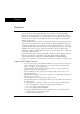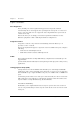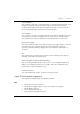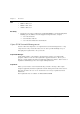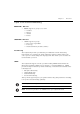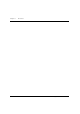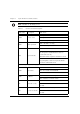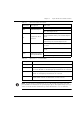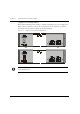User's Manual
Table Of Contents
- Contents
- List of Figures
- List of Tables
- Overview
- Cajun P333T Front and Rear Panels
- Applications
- Installation and Setup
- Cajun Campus CLI (Command Line Interface)
- Conventions Used
- Establishing a Serial Connection for Configuration
- Establishing a Telnet Session
- Running the CLI
- Security Levels
- General Commands
- Navigation, Cursor Movement and Shortcuts
- Getting Help
- Command Syntax
- Commands, Parameters and Default Settings
- Specifications
- Cajun P330 Standalone Manager
- How to Contact Us
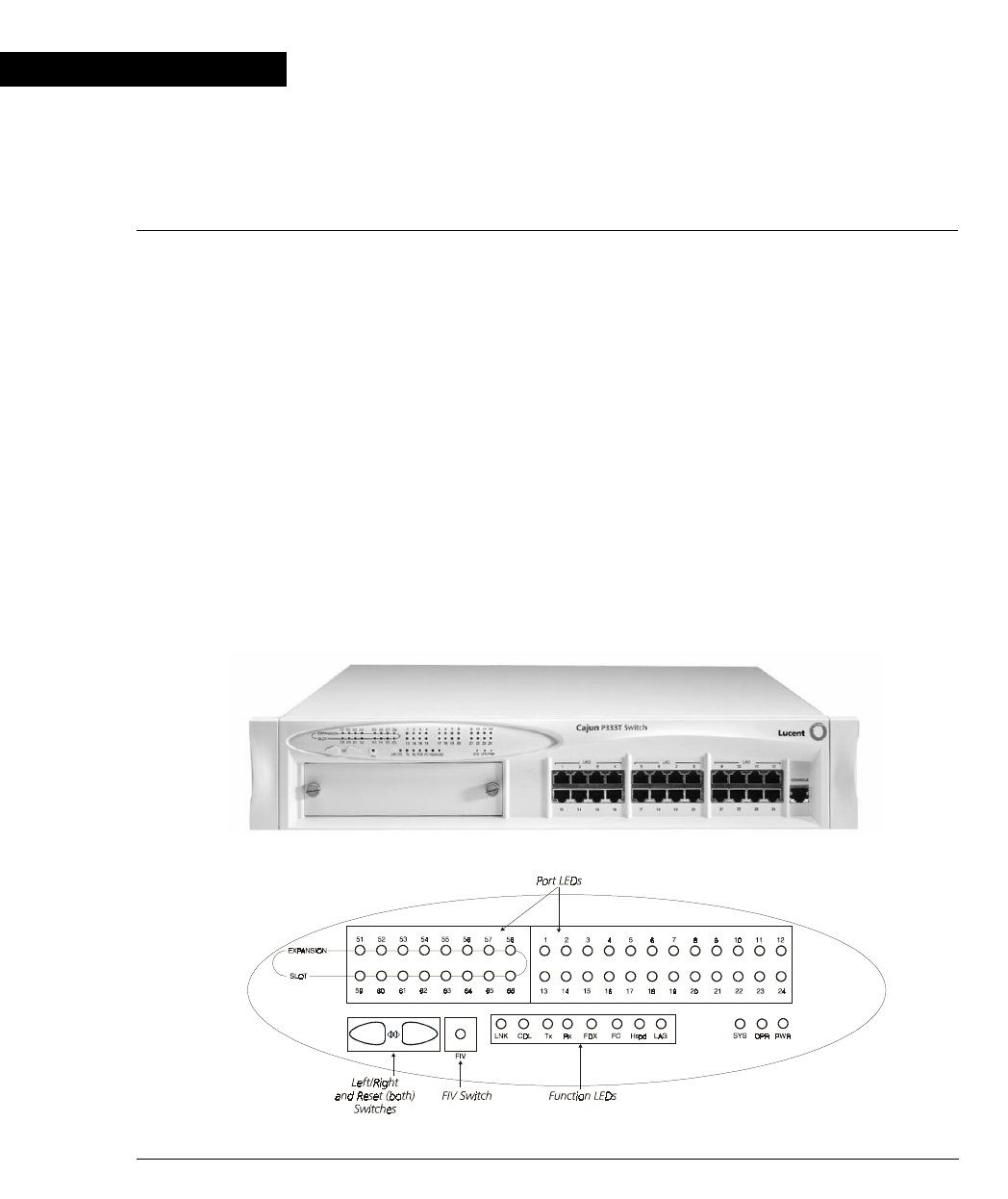
Cajun P333T User’s Guide 7
Chapter 2
Cajun P333T Front and Rear Panels
Cajun P333T Front Panel
The Cajun P333T front panel contains LEDs, controls, connectors and an expansion
sub-module slot, as well as console connector. The status LEDs and control buttons
provide at-a-glance information.
The front panel LEDs consist of Port LEDs and Function LEDs. The Port LEDs
display information for each port according to the illuminated function LED. The
function is selected by pressing the left or right button until the desired parameter
LED is illuminated. For example, if the COL LED is illuminated, then all Port LEDs
show the collision status of their respective port. If you wish to select the LAG
function, then press the right button until the LAG Function LED is lit; if you then
wish to select Rx then press the left button several times until the Rx function LED
lights.
Cajun P333T front panel are shown below shows the Cajun P33T LEDs, buttons,
the Expansion sub-module slot, and the RJ-45 console connector at the bottom
right (see Figure 2.1 and Figure 2.2). The LEDs are described in Table 2.1.
Figure 2.1 Cajun P333T Front Panel
Figure 2.2 Cajun P333T LEDs