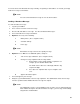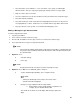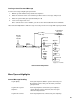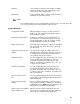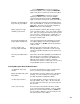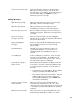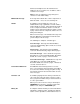- Intuity Audix 4 User's Guide
43
• They aren't put in users' mailboxes. Users can't delete, save, replay, or forward login
announcements. Thus, the only way to replay login announcements is to log in again.
• Only one can be active at one time.
• You can send them to users at other locations, but they are delivered as normal messages.
• They don't activate outcalling.
• They don't show up on a TTY, and a deaf or hearing-impaired user who uses only TTY for
messaging will not see them. Send TTY users a normal mail message with a TTY instead.
• They go to all users of the system, so record them in all languages used.
Making a Message a Login Announcement
To make a login announcement:
1. Log into your mailbox.
2. Press 1 or 4 to record or review a message.
3. Record, edit, and address the message as if it were a normal voice mail message.
4. Press 9 to mark the message as a login announcement.
NOTE:
If the broadcast mailbox already holds a login announcement whose expiration date has
not yet passed, the AUDIX system informs broadcasters that new login announcements
are nondeliverable.
5. Optional. Press:
3
Schedule delivery.
4
File a copy.
NOTE:
A login announcement can't also be a private or priority message.
6. Optional. Press * M to access additional options, and press:
1 To turn off dial-though capability. (Press 1 again to undo.)
NOTE:
Turning off dial-through ensures that users hear the entire
announcement when logging in.
2
Change message expiration from the 2-day default.
a. Enter numbers for the month and day of expiration. For
example, press 1 0 0 8 for October 8th.
The month can be either one or two digits, while the day requires two
digits.