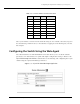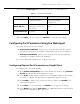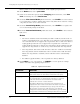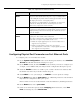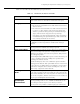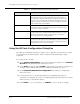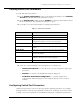Switch Release Notes
Configuring the Cajun P550 Switch (Layer 2 & Layer 3)
Cajun P550/P220 Switch Operation Guide 3
-
7
7.
From the
Access Type
pull-down menu, select an access type (Table 3-3).
8.
Click
APPLY
save your changes, or
CANCEL
to restore previous settings.
Configuring Port Parameters Using the Web Agent
The system has two levels of port settings:
❒
Physical port parameters
- Allows you to set up rules that guide the system’s
physical layer interaction (for example, enable/disable, speed, auto-negotiation).
❒
Switch port parameters
- Allows you to specify how the port participates in
switching (for example, VLAN mode, trunking).
The sections that follow explain how to configure these ports.
Configuring Physical Port Parameters on Gigabit Ports
To configure ports on a gigabit module:
1.
In the
System Configuration
section of the Web Agent window, select
Modules
& Ports
. The Module Information dialog box opens.
2.
In the
Ports
column, click the number (2 or 4 for gigabit modules) for the module
you want to configure. The Physical Port Configuration dialog box opens.
3.
Click
Enable
to enable a port, or if the check box is enabled, click
Enable
if you
want to disable the port.
4.
Click
APPLY
to save your settings, or
CANCEL
to restore previous settings.
5.
In the
Name
field, click the
port name
to set additional parameters. The Detailed
Physical Port Configuration dialog box opens.
Table 3-3. User Account Access Levels
User Level Can Cannot
User (READ_ONLY) View switch configuration
settings and statistics.
View user accounts and community
strings. Change switch
configurations.
Manager
(READ_WRITE)
View and set switch
configuration settings, and
view statistics.
View user accounts and community
strings.
Administrator
(ADMINISTRATOR)
View and set all switch
parameters.
N/A