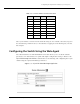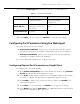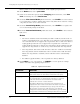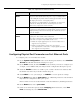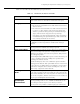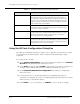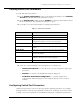Switch Release Notes
Configuring the Cajun P550 Switch (Layer 2 & Layer 3)
3
-
6 Cajun P550/P220 Switch Operation Guide
Logging In to the Web Agent
Although the Web Agent supports any frames-capable browser, the system has been
qualified with the following browsers:
❒
Netscape Navigator 4.5 or later
❒
Microsoft Internet Explorer 3.0 or later
To log in to the Web Agent:
1.
Start your browser.
2.
In the
Location
field, enter the
URL
of the switch you want to manage
(for example: http://127.255.255.0). Remember that each interface to the
supervisor module (console or inband) has a separate IP address. For Layer 3, this
location can be that of any of the router interfaces.
3.
Press
Enter
. The login window opens.
4.
Click
Login.
The Username/Password dialog box opens.
5.
Enter a valid
user name
. The default super user name is
root
.
6.
Enter a valid
password
. The default password is
root
. The Web Agent window
opens. (Figure 3-3)
Note:
Change the root password for the system as soon as possible to optimize
security.
Setting Up User Accounts
User accounts set up in the system allow you to access both the command line interface
and the Web Agent.
To add a user to this interface:
1.
Log in to the switch from your Web browser, using a user name with administrator
privileges. The default login of user
root
, password
root
has this authority. The
Web Agent application window opens.
2.
In the
System Configuration
section of the Web Agent window, select
User
Logins
. The User Account Management dialog box opens.
3.
Click
Add User
. The Add User Account dialog box opens.
4.
In the
User Name
field, enter a user name for the account.
5.
In the
Password
field, enter a password for the account.
6.
In the
Re-enter Password
field, re-enter the
same
password
.