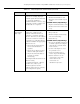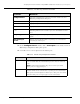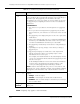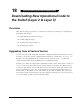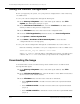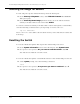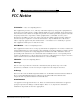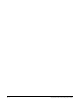Switch Release Notes
Downloading New Operational Code to the Switch (Layer 2 & Layer 3)
18
-
2
Cajun P550/P220 Switch Operation Guide
Saving the Previous Configuration
Before you upgrade your system, save your previous configuration to a file or directory
on a TFTP server.
To save your current configuration through the Web Agent:
1.
In the
Memory Subsystems
section of the Web Agent window, click
TFTP
Update
. The TFTP Update dialog box opens.
2.
In the
TFTP Server IP Address
field, enter the
IP address
of the TFTP server to
which you will save the previous configuration.
3.
In the
File Name
field, enter a file name for the configuration file.
4.
From the
TFTP Target Section
pull-down menu, select
Save Configuration
.
5.
Click
Update
in
Perform Update Now
.
6.
Click
Status
in
Get Status of Most Recent Update
to ensure that the
configuration file was saved properly.
To save your current configuration through the command line on version 3.0 or 3.1:
Enter the following command to save your configuration to a file on a TFTP server:
download save_cfg <IP address> <file name>
where <IP address> is the IP address of the TFTP server where you will save the
software and <file name> is the name you provide for the configuration file.
Downloading the Image
To download the version 4.0 software image from a TFTP server to an APP location
through the Web Agent:
1.
In the
Memory Subsystems
section of the Web Agent window, click
TFTP
Update
.
2.
In the
TFTP Server Address
field, enter the IP address of the TFTP server that has
the 4.0 version of the switch software.
3.
In the
File Name
field, enter the name of the file to download:
• Enter
m2200-v4.0.0.bin
to download version 4.0 for the Cajun P220 switch
(Layer 2)
• Enter
m5500-v4.0.0.bin
to download version 4.0 for the Cajun P550 switch
(Layer 2)
• Enter
m5500r-v4.0.0.bin
to download version 4.0 for the Cajun P550R switch
(Layer 3)