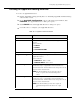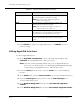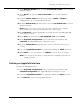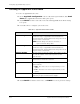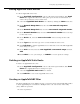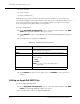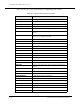Switch Release Notes
Configuring AppleTalk Routing (Layer 3)
Cajun P550/P220 Switch Operation Guide 10-5
7.
In the
Network Number
field, enter the
new network number
to be associated
with the interface.
8.
In the
Node
field, enter the
new node number
to be associated with the
interface.
9.
From the
Admin. State
pull-down menu, select to
enable
or
disable
the
administration
state
associated with the interface.
10.
From the
Default Zone
pull-down menu, select the
new default zone
associated
with the interface.
Note:
If there is no zone to select or if you want to edit the zones available,
proceed with steps 11 through 14. Otherwise, proceed to step 15.
11.
Click
Edit Zone
to edit the AppleTalk zone for this interface. The Edit AppleTalk
Zone dialog box opens.
12.
In the
Add
text field, enter the
new AppleTalk
z
one
and click
Add
.
13.
In the
AppleTalk Configuration
section of the Web Agent window, click
Interfaces
. The AppleTalk Interfaces dialog box opens.
14.
From the
Default Zone
pull-down menu, select the new zone that you just
created.
15.
Select the
AppleTalk interface
to be updated by clicking the
Select
check box.
16.
Click
APPLY
to save your changes, or
CANCEL
to restore previous settings.
Note:
You may select and change as many interfaces simultaneously with one
APPLY operation.
Deleting an AppleTalk Interface
To delete an AppleTalk interface:
1. In the AppleTalk Configuration section of the Web Agent window, click
Interfaces Configuration. The AppleTalk Interfaces dialog box opens.
2. Select the AppleTalk interface to be deleted by clicking the Select check box.
3. Click DELETE to remove the AppleTalk interface.