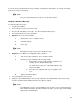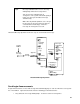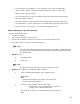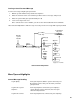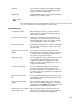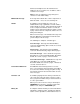User manual
41
You create and send a broadcast message normally, except that you don't address it. Instead, you simply
mark the message as a broadcast.
NOTE:
You can't send a broadcast message to users at other locations.
Sending a Broadcast Message
To send a broadcast message:
1. Log into your mailbox.
2. Press 1 or 4 to record or review a message.
3. Record, edit, and address a message. See "Record and Send Messages".
4. Press 8 to mark the message as broadcast.
5. Optional. Press any of the following:
1 Make private. (Press 1 again to undo.)
3
Schedule delivery.
4
File a copy.
NOTE:
A broadcast message can't also be a priority message.
6. Optional. Press * M to access additional options, and press:
1 Turn on message notification. (Press 1 again to undo.)
2
Change message expiration from the 2-day default.
a. Enter numbers for the month and day of expiration. For
example, press 1 0 0 8 for October 8th.
The month can be either one or two digits, while the day
requires two digits.
b. Press # to save expiration date or press 2 again to start
over.
#
Approve broadcast options.
7. Press # to approve your message.
8. Notify the system administrator of the message expiration. The administrator deletes the message
from the special broadcast mailbox when the message has expired.
NOTE:
The administrator creates a special mailbox for the system to use for storing broadcasts.
If this mailbox already has 16 active broadcast messages, your message is immediately
categorized as nondeliverable.