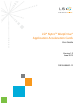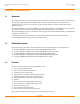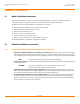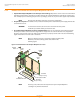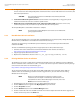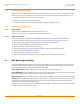User guide
LSI Corporation
- 8 -
LSI Nytro WarpDrive Application Acceleration Cards User Guide
June 2013
Chapter 2: Installation
Detailed Installation Instructions
4. For highest performance, make sure that the PCIe slot is PCIe 3.0 and make sure that it has an active width of eight
lanes or sixteen lanes. The LSI Nytro WarpDrive card functions with an active width of four lanes or two lanes, but
with reduced performance.
CAUTION The location must meet the 300 LFPM (linear feet/minute) minimum
airflow requirement.
5. Secure the bracket to the system’s chassis. Install the bracket screw, if applicable, or engage the system
retention mechanism to secure the card to the system’s chassis.
6. Replace the cover, reconnect the power cords, and power up the system. Replace the server’s cover,
reconnect the power cords, and reconnect any network cables. Turn on the power.
The LSI Nytro WarpDrive card hardware installation is complete.
NOTE Do not ship the LSI Nytro WarpDrive card inside a server without first
gaining approval from LSI.
2.2.3 New Windows Driver Installation
The LSI drivers for Windows Server® 2003 (x86, x64, or IA64), Windows Server 2008 (x86, x64, or IA64), Windows XP,
Windows Vista®, and Windows 7 are available online at the link listed in step 1.
To load the LSI driver during a new Windows system installation, you can boot directly from the Microsoft®
installation CD-ROM.
To install a new Windows operating system and its appropriate device driver, follow these steps:
1. Follow the links on the LSI USB drive to download the Windows driver from the LSI website at
http://www.lsi.com/support/Pages/Download-Search.aspx.
2. Copy the appropriate driver files onto a disk.
3. Open the file and follow the directions in the lsi_sss_[OperatingSystemName].txt file.
2.2.4 Existing Windows Driver Installation
The following steps contain a sample driver installation for Windows Server 2003. Additional versions of Windows
drivers are available online. Consult the ReadMe.txt file for each driver. To open the readme file, click the plus sign
next to the title of the driver. For LSI downloads, go to:
http://www.lsi.com/support/Pages/Download-Search.aspx
The LSI drivers for Windows Server 2003 (x86, x64, or IA64) and Windows Server 2008 (x86, x64, or IA64) are
available online. Use the following procedure to install or upgrade the LSI_SSS.SYS driver onto an existing
Windows Server 2003 system.
NOTE When an LSI SAS Gen2 adapter is added to an existing system
installation, the new adapter is automatically detected at the next
reboot. When the Device Driver Wizard appears at boot, click on the
Next button and continue with step 8.
1. Boot Windows Server 2003 and log on as a user with Administrator privileges.
2. Click the Start button, then right-click the My Computer entry in the menu.
3. Click the Properties selection.
4. Click the Hardware tab, then click the Device Manager button.
5. Click the + to the left of the SCSI and RAID controllers line. Find the adapter desired for the driver upgrade and
double-click the entry. Click on the Driver tab.