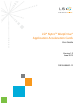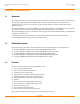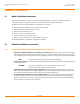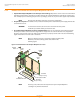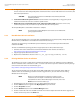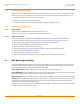User guide
LSI Corporation
- 10 -
LSI Nytro WarpDrive Application Acceleration Cards User Guide
June 2013
Chapter 2: Installation
BIOS Boot Support Settings
2.2.6 FreeBSD Driver Installation
Download the latest FreeBSD drivers from the LSI website. Consult the FreeBSDReadMe.txt file available online
with the driver. To open the readme file, click the plus sign next to the title of the driver. For LSI downloads, go to:
http://www.lsi.com/support/Pages/Download-Search.aspx
LSI provides open source drivers in the following way:
Precompiled binaries to add to a supported installation using pre-compiled .ko files.
2.2.7 VMware Driver Installation
2.2.7.1 VMware ESX4.1
Download the latest VMware ESX4.1 driver from the LSI website at
www.lsi.com/products/storagecomponents/Pages/NytroWarpDrive.aspx.
2.2.7.2 VMware ESX5.0/ESX 5.1
Use the following steps to download the latest VMware ESX5.0 or ESX 5.1 driver from the VMware website:
1. Go to this website http://www.vmware.com/resources/compatibility/search.php?deviceCategory=io.
2. Search for the device with the vendor ID (VID) 1000 and the device ID (DID) 007E.
3. Click on your Nytro WarpDrive model link from the search result.
4. Copy the information string under Device Driver(s).
5. Go to this website https://my.vmware.com/web/vmware/downloads to download the driver.
6. Enter the information string in the search box.
7. Click on the topmost link of the search results.
8. After you download the driver zip file, refer to the readme.txt file for all installation instructions.
2.3 BIOS Boot Support Settings
The LSI Nytro WarpDrive BIOS permits you to change the card properties. You can specify that the card is eligible for
LSI software control or that the card is reserved for control by software that does not belong to LSI. You can select
from the following settings in the Boot Support feature of the BIOS:
Enabled BIOS and OS permits the BIOS and the operating system driver to control the card.
Enabled BIOS Only permits the BIOS to control the card. The operating system driver does not control the card. Some
operating system drivers (such as Windows drivers) do not support this option.
Enabled OS Only permits the operating system to control the card. The BIOS does not control the card with this setting.
Disabled prevents the BIOS from controlling the card when the card is loaded in the server. However, you can still see
the card when you use the configuration protocol. You can use this option when you have multiple cards in your
system and you do not plan to boot from this card.
Changes to these settings display in the Status field on the main Adapter List menu. The new setting takes effect when
the BIOS reloads when you reboot the system.