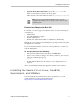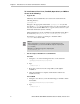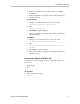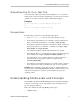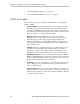Installation guide
Working with 3ware CLI
www.lsi.com/channel/products 7
Using the command interface interactively
You can use the CLI interactively by entering commands at the main prompt
and observing the results on the screen.
To use the CLI interactively
1 If necessary, change to the directory that contains CLI.
2 Type the following command:
tw_cli
(Under Mac OS X, Linux, FreeBSD, and OpenSolaris, if the directory
containing the CLI is not in your path, you might need to type
./tw_cli )
The main prompt appears, indicating that the program is awaiting a
command.
//localhost>
3 At the CLI prompt, you can enter commands to show or act on 3ware
controllers, units, and drives.
For example,
//localhost> show
lists all controllers in the system and shows summary information about
them. For example:
Ctl Model Ports Drives Units NotOpt RRate VRate BBU
------------------------------------------------------------
c0 9750-4I 4 12 2 0 1 1 -
c1 9650SE-4 4 4 1 0 3 5 TESTING
c2 7500-12 12 8 3 1 2 - -
Using a single command with output
You can use 3ware CLI with line arguments, processing a single command at
a time. To do so, simply type the command and the arguments.
Single commands are useful when you want to perform a task such as
redirecting the output of the command to a file. They also allow you to use the
command line history to reduce some typing.
Syntax
tw_cli <command_line_arguments>
Example
tw_cli /c0 show diag > /tmp/3w_diag.out