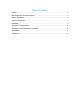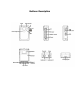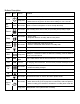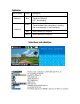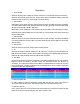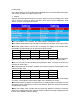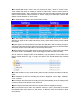User's Manual
Operations
1. Power On/Off
When the device is OFF, holding the “Power” button for 3 seconds will turned on the device.
When the device is ON, short press the “Power” button will turn On/Off the monitor, press and
hold the “Power” button for 3 seconds will turn off the device.
2. Record Video
When device is ON, short press the “Record” button to start recording, the device will vibrate
once and indicator will turn red. When the device is recording, press the “Record” button again
will stop recording with vibration and beep.
When device is ON, holding the “SOS” button to active the alarm system and start recording.
When the device is OFF, holding the “record” button for 3 seconds will power on the device and
start recording video.
3. Record Audio
When the device is ON, press “Audio Record” button to start recording, the device will vibrate
once and the indicator will turn yellow. Press the “Audio Record” button again, the device will
stop recording.
4. Take Picture
When the device is ON, press “Snap” button to take pictures.
5. IR
When the IR setting is Manual, holding the “IR” button for 3 seconds can turn On/Off the IR
light; When the IR setting is Auto, the IR switchs according to the ambient light illumination.
When the IR is ON, the Bodycam’s view will be black and white.
6. Play Back
Short Press the “Return” button, the “Playback” menu will be displayed. Use “UP” and “DOWN”
button to choose the directory and file to play. See the picture below, the directory of
“20190101_20” means those videos in the folder is recorded between 20:00 and 21:00 in the
day of 2019/01/01, “203315” means the video is generated at 20:33:15, “1030h” means that
is a general video with 30fps@1080P.
6.1 Play back video files
In “Video” directory, there are directories named with date and hour, press “OK” button to
access the directories and press “OK” button to play back. The video format is AVI.
6.2 View the pictures
In the “Photo” directory, there are directories named with time. Choose the picture file and
press “OK” button to view the pictures. The picture format is JPG.