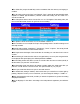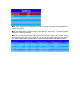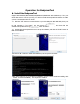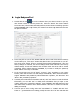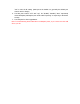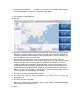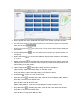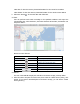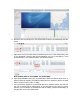User's Manual
a. Start to preview the video: double click the device icon in the list to preview the video.
b. The amount of screen for one page to preview, you can choose a proper one to prev iew
video, see the icons:
c. Zoom in and zoom out : You can zoom in or zoom out the video though clicking the
two buttons.
d. Group switching button : You can switch the current group to preview previous or
next group.
e. Aspect ratio button : To set the three different video preview resolutions: full window,
4: 3, 16: 9.
f. Display mode button : Including Real Good and Fluent Good two options, Real Good
means that the live video’s real-time is the first priority; Fluent Good means that the live
video’s fluency is the first priority.
g. Capture image button : With Capture Image and Front-end capture.
Capture Image: Capture the image basing on the video screen
Front-end capture: Capture the image basing on the device’s camera
h. Sound button : To turn on or turn off the sound.
i. Start video button : Including Start video, Open all video and Display polling window.
Start video: Start the current default video
Open all video: Start all windows’ video
Display polling window: To set the corresponding time to play the video in turn.
j. Stop video button : Including Stop video, Close all video, Clear data, Clear all data.
Stop video: To stop current default video
Close all video: To stop whole windows’ video