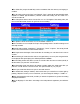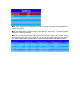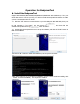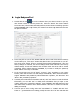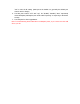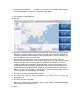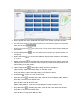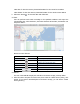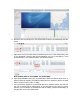User's Manual
Operations for 4G BodyCamera connection
This part is only for built-in 4G or WIFI module device.
1. Connect to the internet with 4G SIM card.(make sure “USB Mode” setting is Auto)
a. Insert a available 4G SIM card into the BodyCamera’s card slot.
b. After you insert the 4G SIM card, device will do a self-detection to check if a SIM is there ,
once the device has connected to the internet, you can see a 4G signal icon on the screen,
and the other “M” icon beside 4G signal icon will turn green, which means the dev ice has
connected to the server.
2. Connect to the internet with wifi. (If the device has NOT built in wifi model, you can skip
this part )
a. Remove the USB cable from device after you have set wifi to your device.(follow the
BodyCamTool wifi setting)
b. Then go back to the dev ice and find the wifi setting, change the setting to be “ON”(default
setting is “OFF”)。And then you can find the WIFI signal icon and “W” icon on the screen,
when the “W” icon turns green, which means the device has connected to the server.
3. Connect the website: http://netdvr.net with your PC’s browser, and download the CMSV6
platform to install it in your PC(according to your PC’s OS to select a proper one). You also
can find the platform software in the CD ROM.(Find ios version from apple store )