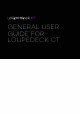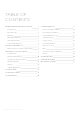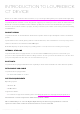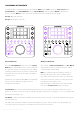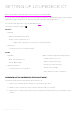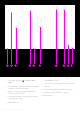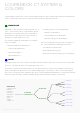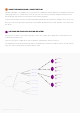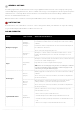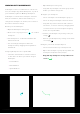User Manual
LOUPEDECK CT SYSTEM &
COLORS
Loupedeck CT’s system uses colors to indicate different types of actions and functions that are assigned to the
device – these types and colors are comprehensively shown throughout this manual.
WORKSPACE
Workspace is like a toolbox containing specific set of
tools – it is the base level for Loupedeck CT system.
Workspaces are usually assigned to round buttons
(1-8 and FN + 1-8) and to Home View. A Link to a
workspace is marked with green color.
You can take advantage of Workspaces in multiple
ways, for example:
1. Dividing workflow into Workspaces:
• File Selecting Workspace
• Retouch Workspace
• Export Workspace
2. Dividing specific tools into Workspaces:
• Rating Tools Workspace
• Area and Eraser Tools Workspace
• Export & Saving Presets Workspace
Actions and adjustments assigned to a workspace
are controlled with three Workspace Elements:
• Touch Buttons (select brush)
• Dials (adjust brush tip size)
• Wheel (zoom into the image for precise drawing)
APPLICATIONS
Lightroom Classic
Illustrator
Premiere Pro
Photoshop
After Effects
Ableton Live
FCPX
Audition
Capture One
HOME VIEW
WORKSPACE 0.
1. Wheel Page
2. Wheel Page
3. Wheel Page
1. Dial Page
2. Dial Page
3. Dial Page
1. Touch Page
2. Touch Page
Wheel
Touch Buttons
Dials
WORKSPACE
WORKSPACE
PAGES
Workspaces have at least one Page, Touch Page, and Wheel Page to which you can assign actions and other
functions, e.g page links which are marked with a blue color.
As six dials or twelve touch buttons may not cover all the functions needed, every workspace element (e.g.
dials, touch buttons and the wheel) can contain multiple pages. These pages can be accessed by swiping
the screen or using page links assigned to the device. In the diagram below Workspace contains three (3) Dial
Pages, two (2) Touch Pages and three (3) Wheel Pages, but the number of pages is not limited.
Copyright (c) 2017 Loupedeck Ltd. All rights reserved. 7