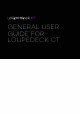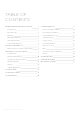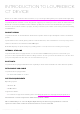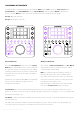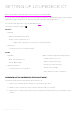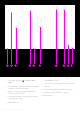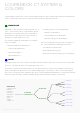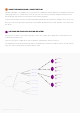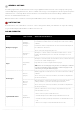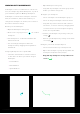User Manual
SETTING UP LOUPEDECK CT
Click here to watch a mini tutorial on how to setup your Loupedeck CT.
To set up your Loupedeck CT, first download and install Loupedeck Software. Managing Loupedeck CT’s
Workspaces, Pages and Actions is done by using the Loupedeck Setup application.
You can also find application-specific User Guides here.
Launching Loupedeck Setup ( ):
OVERVIEW OF THE LOUPEDECK SETUP SOFTWARE
Loupedeck Setup has been divided into three main areas:
A. Left section contains all the content you can assign to the device
B. Middle section contains the device and its elements that you configure
C. Right section contains all the pages of the currently selected element (e.g., touch buttons in this
picture)
Windows:
• Task Bar:
• Right click taskbar menu arrow
• Double-click Loupedeck icon, or
• Right-click Loupedeck Icon and select “Loupedeck Setup..”
• Start menu
• Locate and click on “Loupedeck Setup”
MacOS:
• Menu Bar:
• Click on Loupedeck Icon
• Select “Open Setup..”
• Application Folder:
• Locate and click on “Loupedeck”
• Make sure that Loupedeck Setup app has
needed permissions to run:
• Go to System Preferences
• Click on Security & Privacy
• Click on Accessibility
• Check the box next to Loupedeck
Copyright (c) 2017 Loupedeck Ltd. All rights reserved. 5