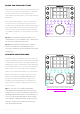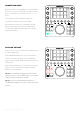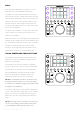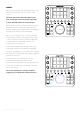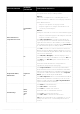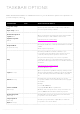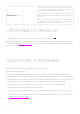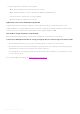User Manual
Enable Debug (Mac only)
Usage of this function is instructed separately by customer
service. Enabling debugging for no reason is not advised, as
your computer might slow down significantly.
When Enable Debug is activated, the menu item will change
to Disable Debug. Click Disable Debug to stop debugging
process.
Once debugging process has finished, a loupedeckLogs.zip
file will appear on your desktop. That file can be deleted if
Customer Service has not requested for it.
UPDATING LOUPEDECK
A small mark appears on the taskbar icon when a new version is available:
Open Taskbar icon and select Download Loupedeck update (Win) or Update Loupedeck (OS X) to open
Loupedeck website www.loupedeck.com. Locate moset recent version from the web page and download
Loupedeck Setup software.
QUESTIONS & ANSWERS
Encountered something unexpected? Here are a few helpful hints.
Unable to install the software
Loupedeck CT uses Loupedeck Setup software that only works in 64-bit environments (Win10 and
MacOS 10.12 or later). If you have a fresh install of Windows 10, it should be 64-bit. If you have upgraded
to Windows 10 from 32-bit Windows 7, 8 or 8.1, your Windows 10 might be 32-bit. Loupedeck might work
on Windows 7 and 8 if they are 64bit versions, as the OS base is very similar to Windows 10.
Loupedeck CT is connected with USB cable but it does not connect to Loupedeck software?
1. Cable might be broken - try with another USB-cable
2. Disconnect Loupedeck CT from your computer, restart Loupedeck Software and reconnect cable
3. Uninstall Loupedeck Software and make a fresh install with the lates version of Loupedeck software
(www.loupedeck.com/en/setup)
Copyright (c) 2017 Loupedeck Ltd. All rights reserved. 31