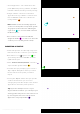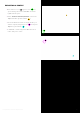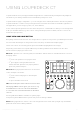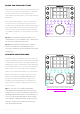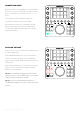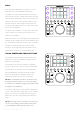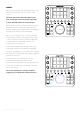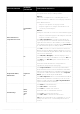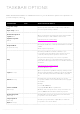User Manual
ROUND AND SQUARE BUTTONS
These buttons are also referred as general elements
- they do not change when workspace is changed.
All of round and most of square buttons are
customizable (excluding home, enter, keyboard and
Fn buttons).
Round and square buttons can be assigned with
second action, accessed by keeping Fn pressed
simultaneously with the button. When FN is pressed
down all the buttons that have an assigned action
on the second level are illuminated with a brighter
color. Buttons that have no assigned action remain
unlit.
TIP 1! We recommend assigning workspaces to
round buttons in your workflow order – that way you
can easily go forward step-by-step.
TIP 2! We recommend assigning very common
actions to A-E buttons. E.g. Navigation and
selecting to buttons from A to D and Zoom In / Out
to button E.
KEYBOARD MODIFIERS MODE
Loupedeck CT’s round buttons can be changed to
Keyboard Modifiers by pressing the keyboard button
located at the bottom left corner. When Keyboard
Modifiers have been activated, the keyboard button
is illuminated with a red color and all round buttons
with a white color. Pressing the keyboard button
again sets Loupedeck CT back to its normal state.
Keyboard modifiers are marked under the round
buttons: Tab, Shift, Ctrl, Alt/Opt, CMD/Windows
key, Space, Delete and Backspace. When used
simultaneously with FN button round buttons in
keyboard mode equal to keyboard function keys
from F1 to F8.
TIP! You can also access keyboard modifiers
individually by keeping keyboard button pressed
and pressing one of the round buttons. This will not
turn keyboard modifiers mode on, but it allows you
to use specific keyboard modifiers when needed
(e.g., holding the keyboard button and pressing 8
performs a delete action without you having to
enter the keyboard mode).
Click here to watch a mini tutorial about
Keyboard Modifiers
Copyright (c) 2017 Loupedeck Ltd. All rights reserved. 24