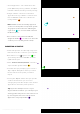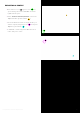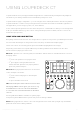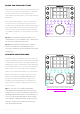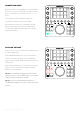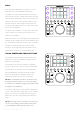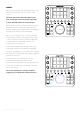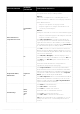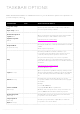User Manual
• “Select Application” -list is divided in to two
parts: 1) Currently running software, and 2) All
Installed software (including currently running).
• If target software cannot be located from
application list (e.g. software is a stand-alone
file) use “Browse”-button to locate the file
(orange marker ).
Note! Softwares that are already supported
or have a custom profile in Loupedeck system
are grayed-out and cannot be added again
(cyan circle ). I.e. user has made a Custom
Profile for Access.
• Press “Save” to save new Custom Profile
(magenta marker ) or “Cancel” to abort the
creation process (nothing will be saved).
IMPORTING A PROFILE
• Downloaded profiles are either .zip or .lup -files.
Note where the file is saved on your computer.
• Click “Wheel”-icon ( ) (green circle ) to
open settings and select “Profiles” from the
lightbox that opens.
• Under “PROFILE IMPORT/EXPORT” select the
“import” button (yellow marker ).
• A window will open prompting you to select a
.zip or .lup file. Navigate to where you saved
the file and select the profile you want to
import.
• Pressing the “Import” button will open a profile
creation window which you can use for
changing the profile title and/or select another
application to which the profile points to.
Tip! If you have multiple versions of your
target software installed - you can import your
existing profile and point it to the other version
by selecting the other version from “Select
Application” list (purple marker ).
Copyright (c) 2017 Loupedeck Ltd. All rights reserved. 21