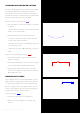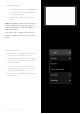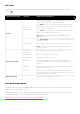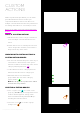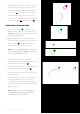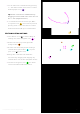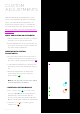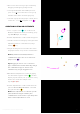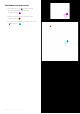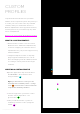User Manual
• You can add a new command line by pressing
“+” -bar at the bottom of the action creation
window (purple circle ).
Tip! Create a new action command line by
dragging action from left side’s action list over
the “+” -bar (magenta arrows).
• If a command line has been left open, “OK”-
icon (yellow circle ) has not been pressed,
pressing “Save” on the User Action creation
window will discard all open command lines.
EDITING CUSTOM ACTIONS
• Press “Wheel”-icon ( ) to start editing an
existing user action (magenta circle ).
• Rename user action by clicking the title
(orange marker ).
• Record a new shortcut by double clicking a
command line (cyan marker ) or press
“pen”-icon ( ) (cyan circle).
• Change the command order within the
user action by dragging and dropping any
command line over another (magenta arrows).
• Press trash can (green circle ) to delete
current row within the Custom Action.
Copyright (c) 2017 Loupedeck Ltd. All rights reserved. 16