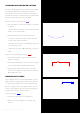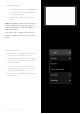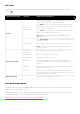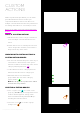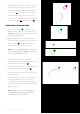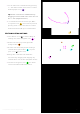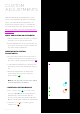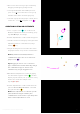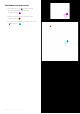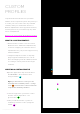User Manual
• Move Custom Action from a group to another
by dragging and dropping (orange arrow).
• To merge two Custom Action Groups: Press
“pen”-icon ( ) to rename the source group
with the same name as the target group.
• To delete a group and all groups content: Press
“Trash can” -icon ( ) (magenta circle ).
CREATING CUSTOM ACTIONS
• Press “+” (cyan circle ) to create a new
Custom Action inside an existing group (e.g.
New Group). After pressing “+” Custom Action
creation window appears.
• Give your Custom Action a short and self
explanatory title by typing it into the title box
(green marker ). Custom Action title is
shown on the screens (green circle).
Tip! Using “\n” command within the text acts
as “enter” forcing text to multiple rows on the
touch screen: “My\nAction\n1”
• The Custom Action creation window
automatically contains first (1) Custom Action
command line (orange circle ).
• By default Custom Action’s command line type
is set as “Shortcut” (purple circle ).
• Start recording a shortcut by clicking the first
command line or,
• Drag an existing action from one of the left
side’s group (purple arrow) on top of the
command line. Action can be dragged from
any of the action category groups (outcluding
Custom Actions).
Tip! Dragging an action over (any type of)
command line will automatically change
command line’s type to “Action”.
Copyright (c) 2017 Loupedeck Ltd. All rights reserved. 15