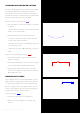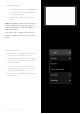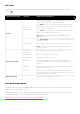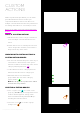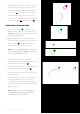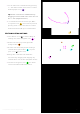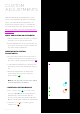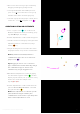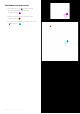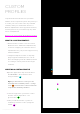User Manual
SETTINGS
Loupedeck CT settings can be accessed from Loupedeck Setup’s bottom left corner clicking a wheel
symbol ( ).
SETTING GROUP NAME SETTING WHAT CAN YOU DO WITH IT?
Profiles
Profile
Import/Export
Profile contains all workspaces, assigned adjustments and
actions. Every supported software has a profile.
Press Export to save or backup your editing software’s profiles.
Profiles can be shared and loaded to another computer to be
used in Loupedeck software.
Press Import to load profile to your Loupedeck system. Loaded
profile is immediately ready to be used
TIP! Remember to back-up your personal profiles before
importing!
Reset Plugins
Press Reset Plugins to open a dialog for selecting which profiles
you want to reset.v
Reset profile contains factory default workspaces and actions.
Note! Factory Default profile might be different in newer
software versions.
Device Configuration
Connected
Device(s)
Serial Number
Display Name
Flash Drive
Vibration
Bluetooth
Select which connected device you want to set up.
Device is identified via serial number.
What Loupedeck Model is in use.
Set switch to OFF if you do not want to have “hard drive
connected” notification when connecting Loupedeck CT to a
USB port.
Set switch to OFF if you do not want to have haptic feedback
when using touch screens.
Bluetooth will be available with a later software update.
Currently Bluetooth is set to OFF and Loupedeck CT cannot be
found by other Bluetooth devices.
Bluetooth Settings Currently there are not Bluetooth options.
SOFTWARE QUICK GUIDE
Loupedeck CT has an integrated Quick Guide for presenting key points how to use the Loupedeck setup
software and Loupedeck CT console.
Quick Guide can be accessed by pressing Guide link at the bottom left corner of the Loupedeck Setup
software. Quick Guide is closed when Guide -link is pressed again.
Click here to watch Loupedeck Software Overview tutorial.
Copyright (c) 2017 Loupedeck Ltd. All rights reserved. 13