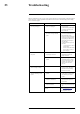User's Manual
Table Of Contents
- 1 Important Safeguards
- 2 Package Contents
- 3 Recorder Overview
- 4 Basic System Setup
- 5 Camera Installation
- 6 Using the Mouse
- 7 Setting the Date & Time
- 8 Using the On-Screen Display
- 9 Recording
- 10 Playback
- 11 Backup
- 12 Motion Detection
- 13 Active Deterrence
- 14 Smart Motion Detection
- 15 Face Detection
- 16 Managing Passwords and User Accounts
- 17 Using the Main Menu
- 17.1 Main Menu Overview
- 17.2 Setting the Monitor Resolution (Display)
- 17.3 Configuring Sequence Mode
- 17.4 Camera Menu
- 17.5 Information Menu
- 17.5.1 Version Information
- 17.5.2 Hard Drive Information
- 17.5.3 BPS
- 17.5.4 System Log
- 17.5.5 Alarm
- 17.5.6 Online Users
- 17.5.7 Network Load
- 17.5.8 Network Test
- 17.5.9 Saving Your System Configuration to a USB Thumb Drive
- 17.5.10 Restore Default Settings
- 17.5.11 Upgrading Firmware Manually
- 17.5.12 Automatic Firmware Upgrades
- 17.6 Network Settings
- 17.6.1 Selecting DHCP or Static IP Address (TCP/IP)
- 17.6.2 Configuring System Ports (Connection)
- 17.6.3 Configuring Email Alerts
- 17.6.4 Configuring Switch Settings (Advanced)
- 17.6.5 P2P Setting
- 17.6.6 Performing Smart Search for Safeguard
- 17.6.7 Configuring Smart Plan
- 17.6.8 Configuring Safeguard
- 17.6.9 Configuring Video Loss Settings
- 17.6.10 Configuring Hard Drive Warnings
- 17.6.11 Configuring Network Warnings
- 17.6.12 Searching Event Logs
- 17.6.13 Configuring Pre-Recording
- 17.6.14 Formatting the Hard Drive
- 17.6.15 Configuring Hard Drive Type
- 17.6.16 Configuring Record Estimate (Recording Calculator)
- 17.6.17 FTP (Advanced)
- 17.6.18 Configuring General System Settings
- 17.6.19 Configuring Holidays
- 17.6.20 Configuring IP Filter
- 17.7 Shutdown
- 18 Connecting Remotely using the Lorex Home Mobile App
- 19 Smart Home & Voice Assistance
- 20 Connecting Audio Devices
- 21 Replacing the Hard Drive
- 22 DDNS Setup (Advanced)
- 23 Troubleshooting
- 24 Technical Specifications
- 25 Notices
Troubleshooting23
Error Possible Causes Solutions
• Mouse not detected by system. • Mouse cable is not firmly con-
nected to the system.
Mouse is not connected to the
system.
• Firmly connect the mouse ca-
ble to one of the USB ports.
• System needs to be reset • Power off the system (discon-
nect power cable). Firmly con-
nect a USB mouse to one of the
USB ports. Reconnect the
power cable to the DC 12V
port on the rear panel.
• There is no picture on selected
channels / camera picture is
not being displayed.
• Camera cables are loose or
have become disconnected.
• Check the camera video cable
and connections.
• Disconnect and reconnect the
cable at the system and at the
camera.
• Try moving the camera to an-
other channel or use another
cable.
Camera is not compatible with the
recorder.
Visit lorex.com/compatibility and
navigate to N862 Series for a list
of all compatible cameras.
Power output of the recorder’s PoE
switch is being exceeded.
If you have multiple PTZ cameras
connected to the recorder’s PoE
ports, the camera power require-
ment may surpass the recorder’s
power output. Lorex PTZ cameras
come with a power adapter, which
you can use to power the camera
instead of the recorder’s PoE ports.
See , page for full instructions.
• The system beeps at startup. • The beep at startup is normal.
• The system beeps during mo-
tion detection.
• Motion detection is enabled
and the alarm buzzer is
activated.
• See 12 Motion Detection, page
38for instructions on configur-
ing motion detection options.
Uncheck the Buzzer option in
the motion detection configura-
tion screen.
• I am not receiving email
notifications.
• Email notification is disabled. • Ensure you have configured
email notification. For details,
see 17.6.3 Configuring Email
Alerts, page 72.
• Send Email setting not enabled
in Event menu.
• Make sure that Send Email is
checked for any events you
want to be notified of.
#LX400113; r. 8.0/57001/57001; en-US 103