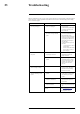User's Manual
Table Of Contents
- 1 Important Safeguards
- 2 Package Contents
- 3 Recorder Overview
- 4 Basic System Setup
- 5 Camera Installation
- 6 Using the Mouse
- 7 Setting the Date & Time
- 8 Using the On-Screen Display
- 9 Recording
- 10 Playback
- 11 Backup
- 12 Motion Detection
- 13 Active Deterrence
- 14 Smart Motion Detection
- 15 Face Detection
- 16 Managing Passwords and User Accounts
- 17 Using the Main Menu
- 17.1 Main Menu Overview
- 17.2 Setting the Monitor Resolution (Display)
- 17.3 Configuring Sequence Mode
- 17.4 Camera Menu
- 17.5 Information Menu
- 17.5.1 Version Information
- 17.5.2 Hard Drive Information
- 17.5.3 BPS
- 17.5.4 System Log
- 17.5.5 Alarm
- 17.5.6 Online Users
- 17.5.7 Network Load
- 17.5.8 Network Test
- 17.5.9 Saving Your System Configuration to a USB Thumb Drive
- 17.5.10 Restore Default Settings
- 17.5.11 Upgrading Firmware Manually
- 17.5.12 Automatic Firmware Upgrades
- 17.6 Network Settings
- 17.6.1 Selecting DHCP or Static IP Address (TCP/IP)
- 17.6.2 Configuring System Ports (Connection)
- 17.6.3 Configuring Email Alerts
- 17.6.4 Configuring Switch Settings (Advanced)
- 17.6.5 P2P Setting
- 17.6.6 Performing Smart Search for Safeguard
- 17.6.7 Configuring Smart Plan
- 17.6.8 Configuring Safeguard
- 17.6.9 Configuring Video Loss Settings
- 17.6.10 Configuring Hard Drive Warnings
- 17.6.11 Configuring Network Warnings
- 17.6.12 Searching Event Logs
- 17.6.13 Configuring Pre-Recording
- 17.6.14 Formatting the Hard Drive
- 17.6.15 Configuring Hard Drive Type
- 17.6.16 Configuring Record Estimate (Recording Calculator)
- 17.6.17 FTP (Advanced)
- 17.6.18 Configuring General System Settings
- 17.6.19 Configuring Holidays
- 17.6.20 Configuring IP Filter
- 17.7 Shutdown
- 18 Connecting Remotely using the Lorex Home Mobile App
- 19 Smart Home & Voice Assistance
- 20 Connecting Audio Devices
- 21 Replacing the Hard Drive
- 22 DDNS Setup (Advanced)
- 23 Troubleshooting
- 24 Technical Specifications
- 25 Notices
Replacing the Hard Drive21
The system comes with a pre-installed 3.5" SATA hard drive. You can replace the hard drive
with one up to a maximum size of 10TB.
21.1 Removing the Hard Drive
CAUTION
Make sure that the system is OFF and the power adapter is disconnected before removing/installing a hard drive.
To remove the hard drive:
1. Power off the system, and unplug all cabling from the system.
2. Turn the recorder over. Remove the bottom panel screws (6×).
#LX400113; r. 8.0/57001/57001; en-US 93