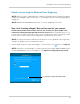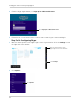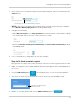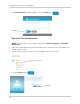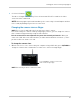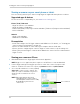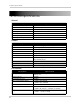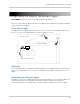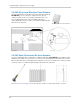User`s guide
53
Viewing your camera remotely using Skype™
4 Click the Call button ( ).
The video call begins automatically. Please allow around 15 to 25 seconds for the video
connection t
o be established.
NOTE: Video may appear pixelated immediately after connecting. It should improve within a
few seconds, depending on your Internet connection.
Changing the camera view on Skype
NOTE: This section is applicable only if you have more than 1 camera.
You cannot change the camera remotely using Skype; however, you can change the camera
that is shown on Skype manually using the video monitor.
Pair the camera that is most important for you to view remotely to Channel 1. When you
connect the USB cable to the video monitor, the video monitor defaults to Camera 1, even if
you have a different channel selected.
To change the camera view:
1 With the wireless receiver connected to your computer using a USB cable, press UP/DOWN to
change the channel that is shown when a remote user connects through Skype.
cam 1
USB PC CAMERA MODE
Press UP/DOWN to change the channel that
will be shown through Skype
NOTE: You can only view one camera at a time.