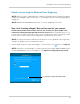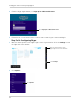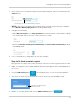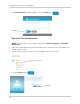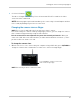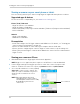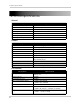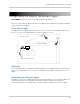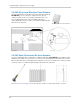User`s guide
49
Viewing your camera remotely using Skype™
Remote access using the Windows Store Skype app
NOTE: Ensure you have completed Steps 1 and 2 of setting up remote viewing for PC before
using the following procedure. For details, see “Viewing your camera remotely using Skype™”
on page 38.
NOTE: Windows RT and Windows phone devices are not supported at this time.
Step 1 of 4: Creating a Skype / Microsoft account for your camera
You must have two Microsoft accounts to access your camera: your personal Microsoft
account (for running the Skype app) and one for the camera. When setting up remote access
to your camera, you will use the Microsoft account created for your camera, not your personal
account. This section assumes you already have a personal Microsoft account.
NOTE: The Skype illustrations and instructions below serve as a guideline only. Skype may
change their product interface without prior notice.
1 Launch Skype. If you ar
e connected to Skype, click the Profile icon ( ) then click Sign Out.
NOTE: You may see the following screen when you launch the Skype app depending on your
version of Windows 8. If this screen appears, click Sign into each app separately instead.
Click Sign into each app separately instead.