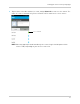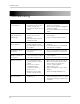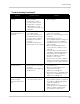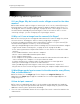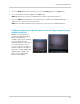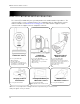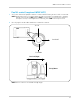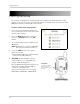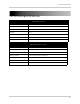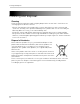User`s guide
36
Frequently asked questions
Frequently asked questions
Q: I have Skype. Why do I need to create a Skype account for the video
monitor?
A: The video monitor requires a Skype account so you can access the camera(s) from your
personal Skype account. Setup the video monitor for Skype viewing (for instructions, see
“Viewing your camera remotely using Skype” on page 17). Then create a Skype account for
the video monitor and add your personal Skype account to
its Contacts. You access the
camera by calling it - just like calling any one of your Skype contacts.
Q: Why can't I see an image from the camera(s) in Skype?
A: Is this the first time you are setting up the video monitor for remote viewing? If so, follow
the instructions in “Viewing your camera remotely using Skype” on page 17.
If you have already performed the initial setup, and still cannot access your camera(s) (or
the
video monitor appears as 'Offline'), check the following:
• Have you configured Skype to auto-answer incoming
calls. For instruction on how to configure
Skype to auto-answer incoming calls, see page 21 for PC or page 26 for Mac.
• Is the camera you want to view paired to Channel 1 or the channel selected on the video
monitor?
• Is the handheld monitor connected to the computer?
• Are the camera and handheld monitor powered on?
• Is the computer powered on?
• Is the computer in Sleep mode or Hibernate mode? The video monitor will not be able to
connect to Skype if the computer is in Sleep or Hibernate mode.
• Is Skype running on the computer and is the video monitor’s account signed in?
• Have you created a Skype account for the video monitor?
• Have you added your personal Skype account to the video monitor’s contact list?
• Do you have the latest version of Skype installed on your computer and/or mobile device?
Q: What Skype app do I use to connect to the video monitor on my iPhone,
iPad, or Android device?
A: For the iPhone, use the Skype app. For the iPad, use the Skype for iPad app. For
Android, use the Skype app. All apps are available for free from the Apple App Store or
Google Play Store.
Q: How do I pair cameras?
A: The camera included with your device has already been paired up with the handheld
monitor. If for any reason your monitor and camera are not paired up, or you wish to add
additional cameras, please perform the following:
1 Plac
e the camera and video monitor 12 inches apart. Turn on the camera first and then the
video monitor.