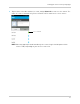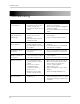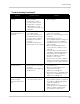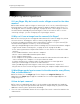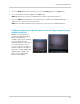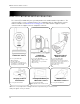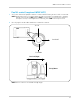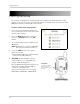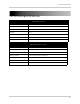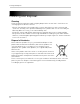User`s guide
35
Troubleshooting
Troubleshooting (continued)
Problem Possible Causes Solution
Incorrect temperature
reading
• The camera may be under
direct sunlight.
• Temperature sensor is
accurate within 3°F/1°C.
• Temperature setting on
LW2401AC2 accessory
camera is permanently set to
68°F/20°C.
• Move the camera to an area away from
direct sunlight.
I’m connected to
Skype, but I don’t see
any video
• The video monitor may be on
the wrong channel.
• The camera(s) may be off.
• Handheld monitor may not
be connected to computer.
• USB drivers may not be
installed.
• USB port may be broken.
• Auto-answer is not enabled.
• Press right on the joystick to change
to the correct channel.
• Ensure the camera has power, and is
turned on.
• Launch Skype, then click
Tools>Options>Video Settings (PC)
or Skype>Preferences>Audio/
Video (Mac). Ensure you can see the
video on Skype
• Ensure the handheld monitor is
connected to the computer via the
USB cable.
• Insert the driver CD and install the
USB driver or download USB drivers
from www.lorextechnology.com.
• Change the USB port the video
monitor is connected to.
• For instruction on how to configure
Skype to auto-answer incoming calls,
see page 21 for PC or page 26 for Mac.
I can’t see video on
my mobile device
• Outdated version of Skype.
• Camera drivers may not be
installed.
• Viewing on a non-supported
mobile device.
• Install the latest version of Skype on
your mobile device.
• Ensure the camera drivers are
installed from the CD or
www.lorextechnology.com.
• Ensure the device is compatible with
Skype. For a compatibility list, visit
www.lorextechnology.com
Video for webcam is
shown on Skype
instead of video moni-
tor.
• Video monitor has not been
selected as Skype camera.
• (PC) In Skype, click
Tools>Options>Video Settings and
select Wireless Monitoring System
under Select Webcam.
• (Mac) In Skype, click
Skype>Preferences>Audio/Video
and select Wireless Monitoring
System above the video area.