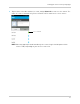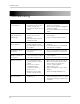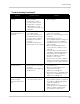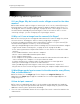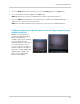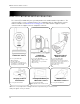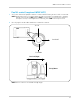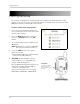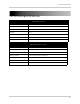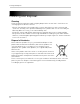User`s guide
34
Troubleshooting
Troubleshooting
Problem Possible Causes Solution
No picture or sound
on the monitor
• The monitor may be off.
• The batteries on the video
monitor may be low.
• The monitor may be in Scan
mode.
• Ensure that both the camera and
monitor are turned on.
• Ensure that the monitor is plugged in
and fully charged
• Press the Scan button to turn off Scan
mode.
Monitor produces a
high-pitched noise
(squealing)
• The video monitor and
camera are too close
together.
• The video monitor volume
may be too loud.
• Move the camera and video monitor
further apart.
• Lower the video monitor volume.
Picture but no sound
on the monitor
• The volume on the video
monitor may be too low.
• The Auto-Mute feature may
be enabled.
• Turn up the volume on the video
monitor.
• In the Main Menu select Auto-Mute,
then turn the setting Off.
Sound but no picture
on monitor
• The video monitor screen
may be off.
• Press the Video button on the video
monitor to turn the screen back on.
I get an "Out of
Range" message on
the monitor
• The video monitor lost
connection with the camera.
• The camera may be off.
• Move the video monitor and camera
closer together.
• Ensure the camera(s) are turned on.
Picture is not clear • The video monitor and
camera may have a weak
signal.
• Interference from the
environment (from
microwaves, wireless
routers, etc.)
• Brightness on the video
monitor may be too low.
• Move monitor closer to the camera.
• Move the monitor away from other
wireless devices (e.g. wireless
routers, cordless phones,
walkie-talkies, etc).
• Adjust the brightness on the video
monitor
(Menu>Settings>Brightness).
The video monitor
does not turn on
• The video monitor may have
low batteries.
• Connect a power adapter to the video
monitor and a power outlet to charge
the monitor. Charge the monitor for
4.5 hours.