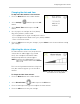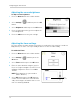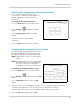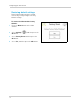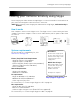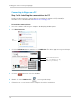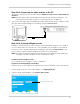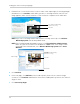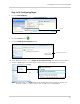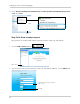User`s guide
20
Viewing your camera remotely using Skype
3 Follow the on-screen instructions to create a new account. Upon login, the Setting up Skype
wizard starts. Click Continue. Under Video, you will see an image from the camera. If no
image appears, make sure the monitor is connected to the computer via the USB cable.
Live video
Continue
Select Wireless Monitoring
System if necessary
NOTE: If you can see an image from a webcam that is already connected, select Wireless
Monitoring System from the drop-down menu.
NOTE: If the Setting up
Skype wizard does not run, click Tools>Options>Video Settings.
Make sure you can see video in the window. Click Save to exit. If the image is from
an already connected webcam, select Wireless Monitoring System under Select
Webcam.
Live video
Save button
Video Settings
Select Wireless Monitoring
System if necessary
4 Click Continue.
5 In the next page, click Add later t
o not include a profile picture for the camera’s Skype
account, or click Continue and follow the instructions to add a profile picture for the camera’s
Skype account.
6 Cl
ick Start using Skype.