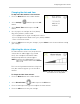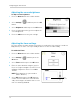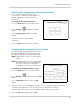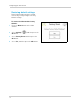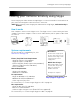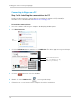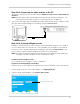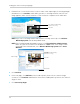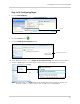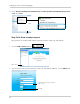User`s guide
19
Viewing your camera remotely using Skype
Step 2 of 6: Connecting the video monitor to the PC
1 Turn on the camera first, then the video monitor. Make sure you can see a video image on
channel 1.
NOTE: Pair the camera that is most important for you to view remotely to Channel 1. For
ins
tructions on how to pair cameras, see “Pairing cameras” on page 40.
2 Con
nect the mini-USB cable (included) to your video
monitor and into the computer’s USB
port.
mini-USB cable
The video monitor displays the following: "USB PC CAMERA MODE"
Step 3 of 6: Creating a Skype account
A Skype account allows you to connect to your camera through the Skype service. Skype is
a service that allows users to make voice calls and video calls to anywhere in the world.
In order to connect to your video monitor using Skype, you will need two accounts---one
for the
camera
(e.g Lorex Camera) and one for yourself (e.g. Tom Smith).
NOTE: The Skype illustrations and instructions bel
ow serve as a guideline only. Skype may
change their website / product interface without prior notice.
If you do not have a Skype account
See “If you do not have a Skype account...” on page 29.
If you have an existing Skype account (PC)
You will have to create a separate account for your camera. Follow the in
structions below.
1 Launch Skype. If y
ou are connected to Skype, click Skype>Sign Out.
2 From the Skype Login window, click
Create a new account.
Click Create a new account