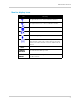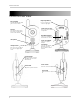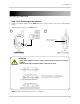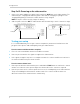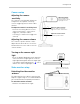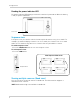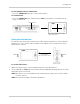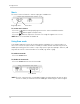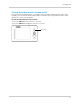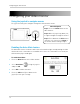User`s guide
6
Getting started
Step 2 of 2: Powering on the video monitor
1 Connect the power adapter to a power outlet and to the DC5V port on the video monitor. The
video monitor’s charging LED indicator glows red to indicate charging is in progress. The
charging LED glows green when the video monitor is fully charged.
NOTE: It requires 6 hours to fully charge the battery.
2 Slide the power switch to ON.
DC5V port
Slide the power switch to
the ON position
The video monitor will automatically scan for cameras in range.
Testing your setup
It is recommended that you test your camera setup before permanent installation so that
you get the best picture and sound quality from your video monitor.
Test the camera and video monitor reception:
1 Place the camera and video monitor in two different rooms.
2 Have one person monitor the signal strength on the video monitor.
3 If the signal strength is low, have a second person move the camera to different locations in
the r
oom to find the best placement location.
Test the camera volume level:
1 Hav
e a person with the video monitor press and hold the TAL
K button to confirm the camera
volume level. Have the other person adjust the volume dial on the camera as required.
2 Have the person near the camera speak into it t
o test the sound quality on the video monitor.
The person holding the video monitor can determine if the camera needs to move to a
different location in the room for better sound clarity.