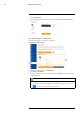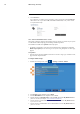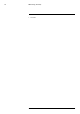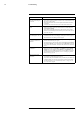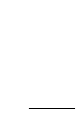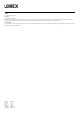User's Manual
Table Of Contents
- 1 Important Safeguards
- 2 Package Contents
- 3 Recorder Overview
- 4 Basic Setup
- 5 Using the Mouse
- 6 Using the Recorder’s On-Screen Display
- 7 Recording
- 8 Playback
- 9 Search & Backup
- 10 Managing Users, Passwords and Permissions
- 11 Pairing Cameras
- 12 Storage
- 13 Using the Main Menu
- 13.1 Main Menu Overview
- 13.2 Settings Menu
- 13.2.1 Changing a Camera’s On-Screen Display (OSD)
- 13.2.2 Enabling / Disabling Cameras
- 13.2.3 Camera Firmware
- 13.2.4 Enabling Audio
- 13.2.5 Changing the Display Resolution
- 13.2.6 Menu Transparency
- 13.2.7 Configuring Basic Network Settings
- 13.2.8 Setting up Email Notifications
- 13.2.9 Setting an Email Schedule
- 13.2.10 Configuring Motion Detection Settings
- 13.3 System Menu
- 13.4 Advanced Menu
- 14 Connecting to Your System Using PC or MAC
- 15 Connecting to Your System Using Smartphone or Tablet Apps
- 16 Viewing Backed Up Video on PC/Mac
- 17 Smart Home & Voice Assistance
- 18 DDNS Setup (Advanced)
- 19 Troubleshooting
- 20 Technical Specifications
Troubleshooting19
When a malfunction occurs, it may not be serious or difficult to correct. The following chart con-
tains solutions to most common problems. Please refer to the topics below before calling Lorex
Technical Support.
Error Solutions
No picture from cameras
showing on the recorder.
• Ensure the Power Pack is properly inserted into the camera base.
• Ensure you have removed the PLEASE REMOVE label from the Power
Pack.
• Connect the power adapter to your Power Pack to ensure it is charged. The
LED indicator on the Power Pack glows green for full charge, red for less
than full.
• Remove obstructions between the recorder and camera. Materials such as
brick, concrete and wood can significantly impact the wireless signal
strength.
• Try repositioning the camera, recorder, or both to improve the reception.
Battery life of cameras is too
short.
• Ensure the camera is not pointing at a high-traffic area. Position the camera
so it only captures areas of interest with no high-traffic areas (e.g., a busy
sidewalk or roadway) visible in the image.
• Live video is being viewed too frequently. Viewing live video often will im-
pact battery performance.
• Ensure you have configured the distance setting for motion detection to re-
duce false alarms. For details, see 4.4.3 Optimizing Motion Detection, page
14.
• Battery life will vary based on temperature, settings and number of
events.
Picture from cameras is
dropping.
• Move the camera closer to the recorder.
• Try repositioning the camera, recorder, or both to improve the reception.
Picture is or has become
choppy.
• Ensure the camera resolution is set to 720p. See 7.3 Changing Recording
Resolution, page 22 for details.
• Move the camera closer to the recorder.
• Remove obstructions between the recorder and camera. Materials such as
brick, concrete and wood can significantly impact the wireless signal
strength.
Camera is not detecting
motion.
• Your camera may be too far away from the area of interest. Try to keep the
camera within 20ft (6.1m) of the area you want to monitor.
• Review the wire-free installation tips section to ensure your camera is in-
stalled in an optimal location and motion detection is properly configured.
See 4.4.1 Installation Tips, page 10 and 4.4.3 Optimizing Motion Detection,
page 14 for details.
Picture is too bright.
• Ensure your camera isn’t pointed directly at a source of light (e.g., sun or
spot light).
• Move your camera to a different location.
Night vision is not working.
• The night vision activates when light levels drop. The area may have too
much light.
Picture is not clear.
• Check the camera lens for dirt, dust, spiderwebs. Clean the lens with a soft,
clean cloth.
• Too much environmental interference will affect picture clarity. Move your
camera to a different location.
Bright spot in video when
viewing at night.
• Night vision reflects when pointing a camera through a window. Move the
camera to a different location.
System is not receiving
power, or is not powering up.
• Confirm that all cables are firmly connected to the recorder.
• Confirm that the power adapter is securely connected to the back of the unit.
• Confirm that the system is powered on (LED indicators on the front should
be ON).
• If the unit is connected through a power bar or surge protector, try bypass-
ing the bar and connecting the power directly to the wall outlet.
• Confirm that there is power at the outlet:
◦ Connect the power cable to another outlet.
◦ Test the outlet with another device (such as a lamp or phone charger).
#LX400115; r. 3.0/57178/57178; en-US 76