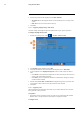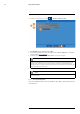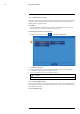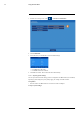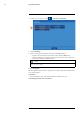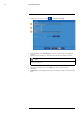User's Manual
Table Of Contents
- 1 Important Safeguards
- 2 Package Contents
- 3 Recorder Overview
- 4 Basic Setup
- 5 Using the Mouse
- 6 Using the Recorder’s On-Screen Display
- 7 Recording
- 8 Playback
- 9 Search & Backup
- 10 Managing Users, Passwords and Permissions
- 11 Pairing Cameras
- 12 Storage
- 13 Using the Main Menu
- 13.1 Main Menu Overview
- 13.2 Settings Menu
- 13.2.1 Changing a Camera’s On-Screen Display (OSD)
- 13.2.2 Enabling / Disabling Cameras
- 13.2.3 Camera Firmware
- 13.2.4 Enabling Audio
- 13.2.5 Changing the Display Resolution
- 13.2.6 Menu Transparency
- 13.2.7 Configuring Basic Network Settings
- 13.2.8 Setting up Email Notifications
- 13.2.9 Setting an Email Schedule
- 13.2.10 Configuring Motion Detection Settings
- 13.3 System Menu
- 13.4 Advanced Menu
- 14 Connecting to Your System Using PC or MAC
- 15 Connecting to Your System Using Smartphone or Tablet Apps
- 16 Viewing Backed Up Video on PC/Mac
- 17 Smart Home & Voice Assistance
- 18 DDNS Setup (Advanced)
- 19 Troubleshooting
- 20 Technical Specifications
Using the Main Menu13
1. From the live viewing screen, click
> Advanced > Maintenance.
2. Click Load Default.
3. Select the menus you would like to restore to default settings:
• Click All to select all menus.
• Click Clear to deselect all menus.
4. Click Save to confirm. The recorder will reboot automatically.
13.4.3 Exporting System Settings
You can export the main menu settings you have configured to a USB flash drive (not included).
Exporting system settings lets you to quickly apply your settings to another recorder.
Prerequisites:
• You must connect a USB flash drive to one of the recorder’s USB ports.
To export system settings:
#LX400115; r. 3.0/57178/57178; en-US 60